Learn What an SVG File Is and How to Upload SVG to Design Space to Easily Create Custom Projects With This Step-by-Step Tutorial.
When I first got my Cricut machine, I was completely overwhelmed by the idea of this mysterious thing called an SVG file. I wasn’t quite sure what qualified as an SVG file or why I even needed to use one with my Cricut machine.
I spent endless hours researching them, finding websites with high-quality ones (spoiler alert, not all files are created equally), and learning how to make them myself. I’ve received countless messages from my readers asking all of the same exact questions that I had when I first got my Cricut.
Today, I’m going to demystify the SVG file for you! I'll teach you what an SVG file is, how to find a high-quality one, and finally how to upload it to Cricut Design Space.

How to Upload SVG to Design Space
Bonus - at the end of this post, I’ll also show you how to upload a PNG or image to Design Space.
What is an SVG?
SVG stands for Scalable Vector Graphics file. An SVG file is a design that can be used with a cutting machine. This file is an XML-based text format meaning that it doesn’t rely solely on the resolution. This allows the image to be scaled infinitely without losing quality.
Normal photos like JPEG are made of tiny dots that are the result of compression. It’s a small file that can be uploaded quickly but the downside is that when the image is blown up it will appear as tiny different colored pixels that together create the full image.
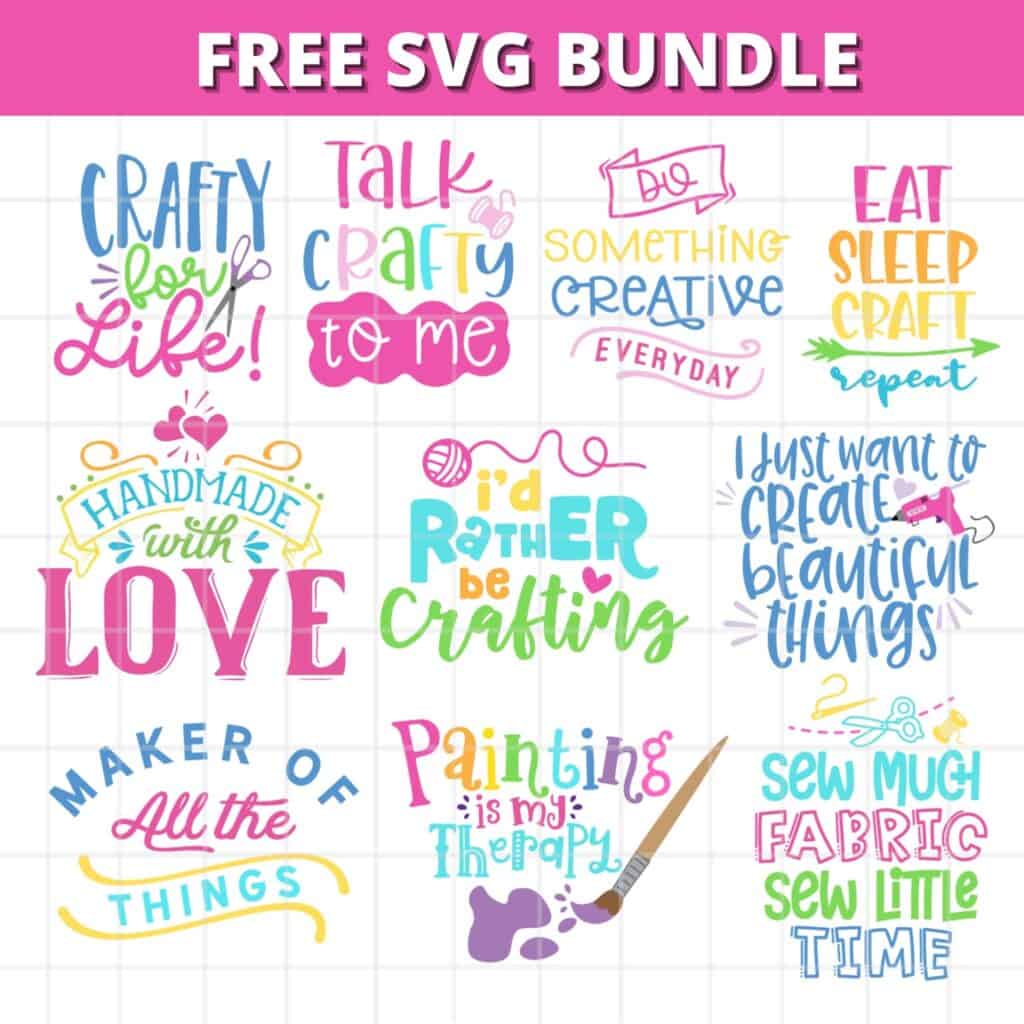
An SVG file on the other hand can be resized without ever losing quality. Numbers and coordinates are used to make up an SVG file instead of pixels resulting in crisp and clear images at any size. This allows the Cricut machine to easily cut along smooth pathways with precision.
Another difference between a normal photo and an SVG file is the ability to layer designs. SVG files can be made up of layered designs with different colors. This is perfect for telling your cutting software exactly what you want it to do with the file.
SVG’s can be previewed in a web browser or can be opened in a program like Adobe Illustrator, Silhouette Studio, or Cricut’s Design Space. SVG files offer a level of precision that is unmatched by other files.

Step 1 - Download an SVG
To being, download an SVG. You can find a variety of SVG files online. When downloading files from the internet, be sure that you are using reputable sources.
Download 10 FREE SVG files HERE!
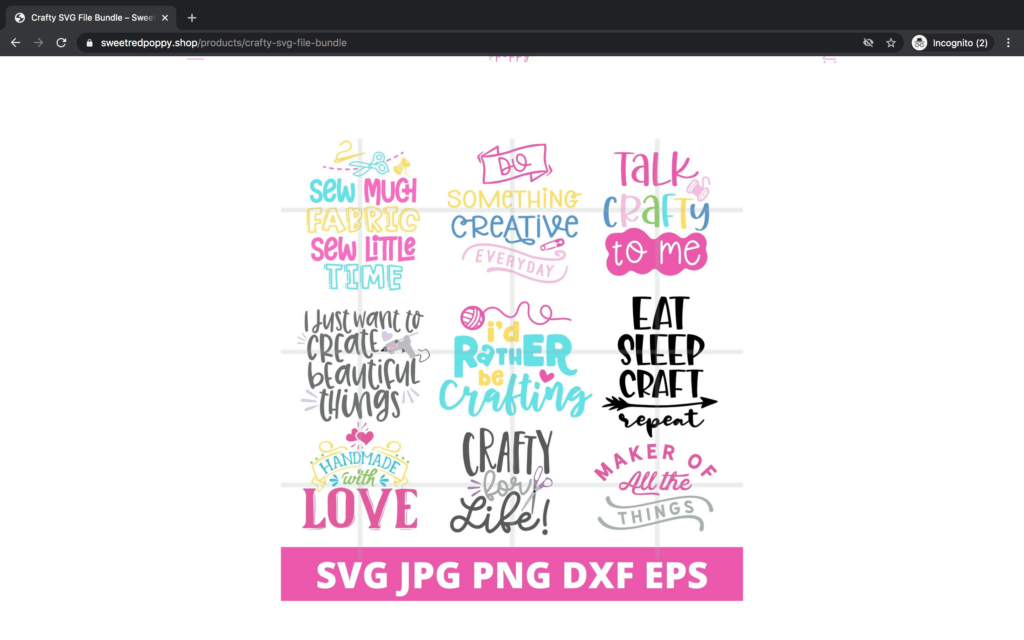
Step 2 - Upload the SVG to Design Space
In Design Space, click on “Upload.”
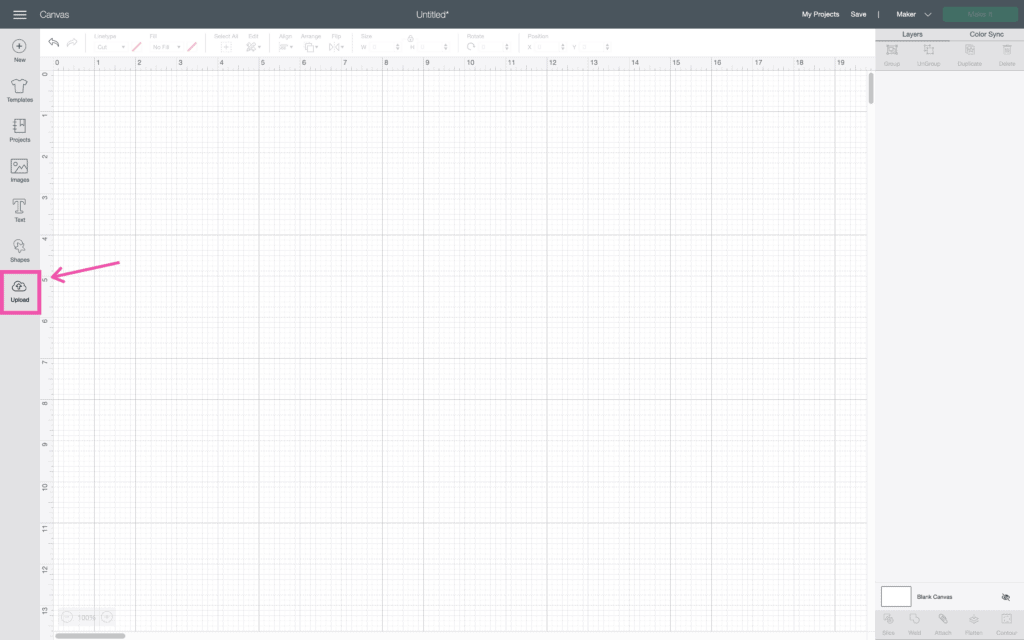
Here you have two options. You can either upload an image or a pattern fill. Images can be .jpg, .png, .gif, .bpm, .svg, or .dxf files. Pattern Fills can be .jpg, .gif, .png, or .bpm.
At the bottom, you can view your recently uploaded images.
To upload a downloaded SVG file, click on “Upload Image.”
If your SVG is downloaded as a zip file (a folder that ends in “.zip”), you will want to unzip it before moving onto the next step. To unzip a folder, simply double-click it.
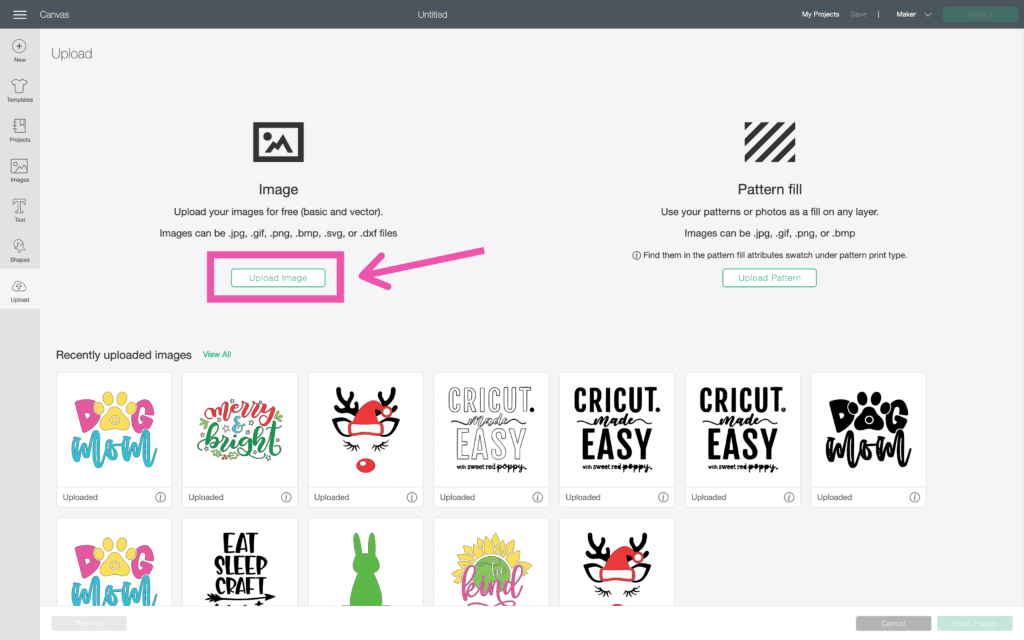
Then “Browse.”
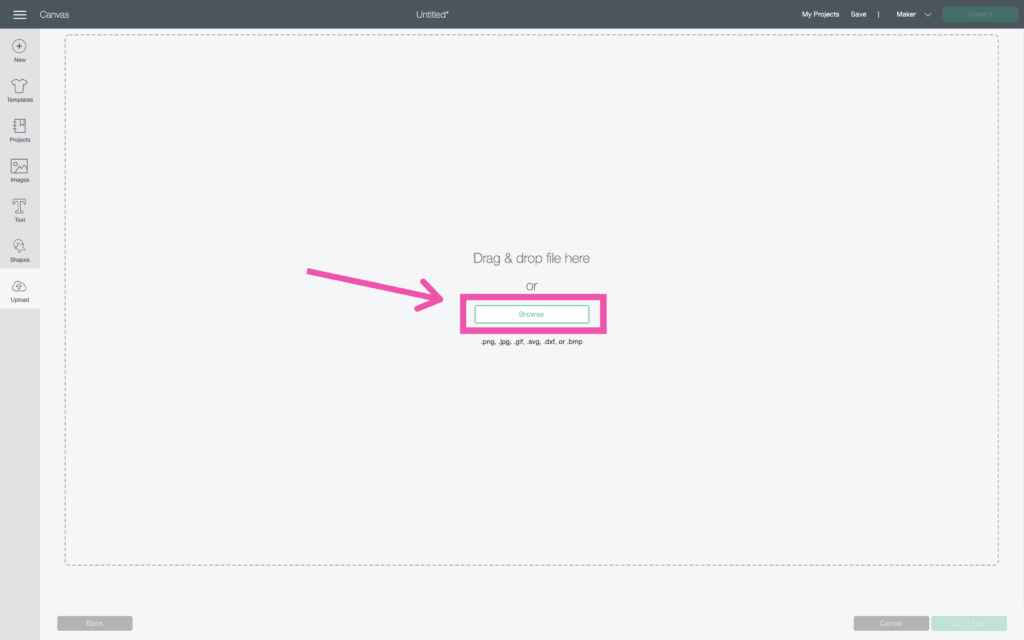
Click on “Downloads” and select your file.
Once you have the correct file selected, click “Open.”
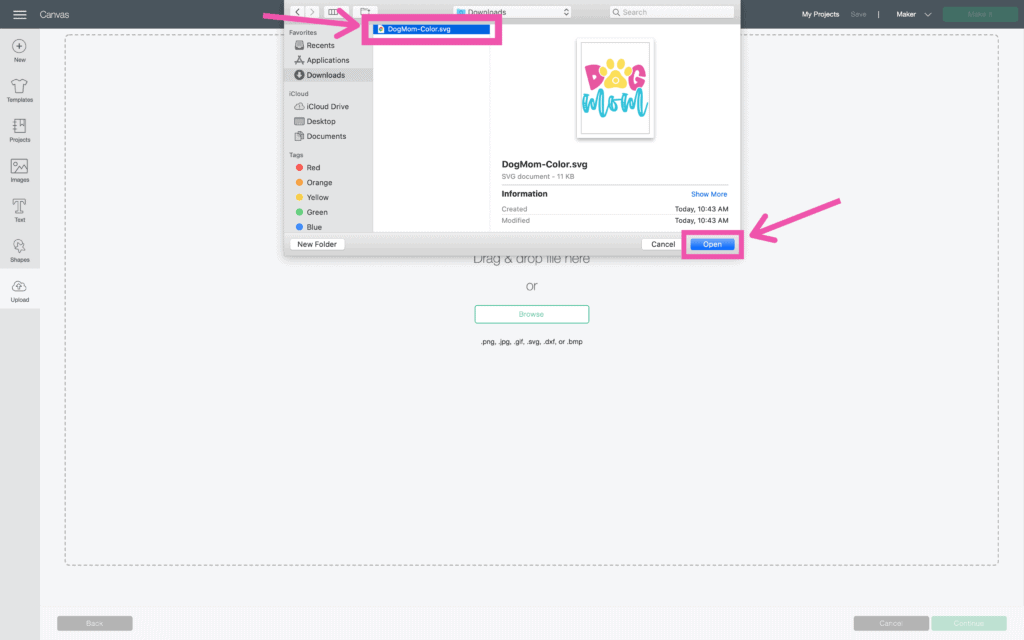
Now, you will see a preview of your file as well as the option to rename it and add tags. Adding tags makes your image easier to find later on.
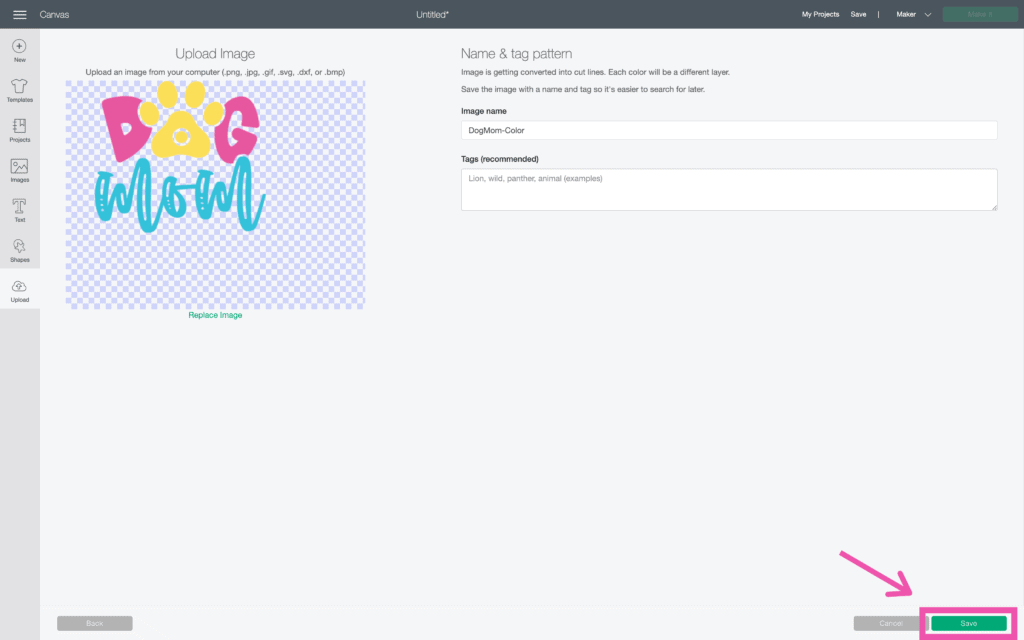
Once you have renamed your file and added any tags you want, click “Save.”
Step 3 - Insert SVG
Now, highlight your file under Recently Uploaded and click on “Insert Image” to insert your design into Canvas.
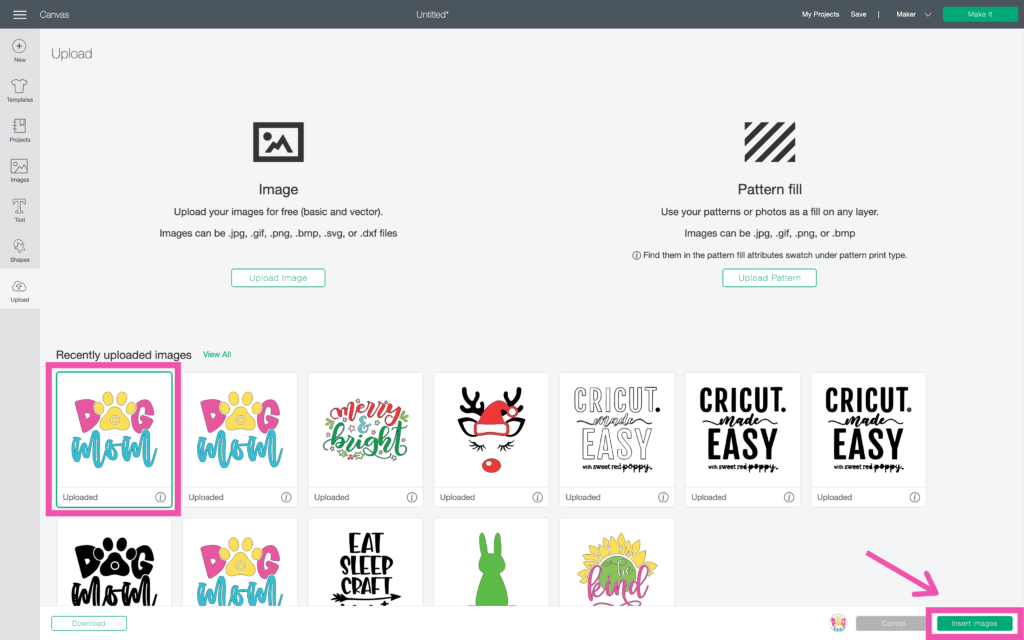
How to Upload a PNG File to Cricut Design Space
Uploading a PNG file is very similar to uploading an SVG file, just with a few differences.
Once you have your PNG downloaded, click on “Upload.”
Then, “Upload Image” and “Browse.”
Find your PNG file and hit “Open.”
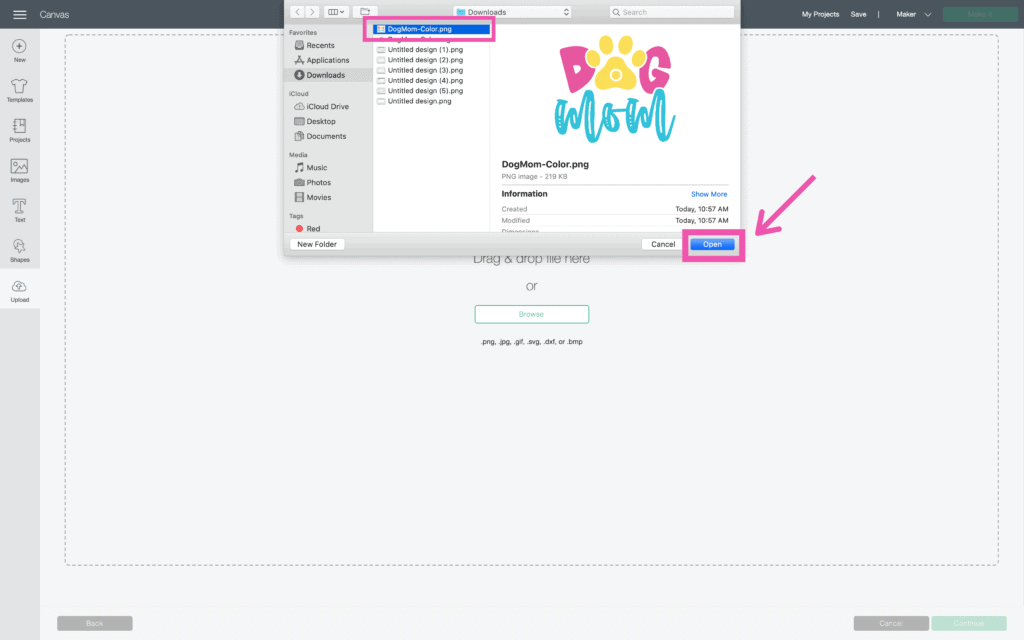
This will bring you to a preview screen of your image. You will also have the option to choose if your image is “Simple”, “Moderately Complex” or “ Complex”.
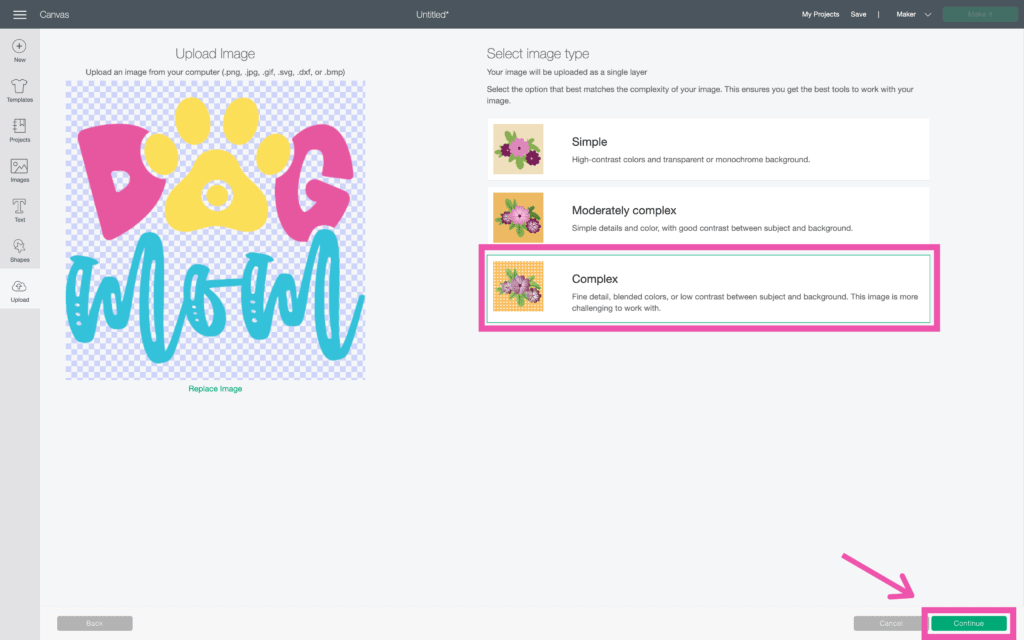
I always select “Complex” this ensures my image stays sharp and vibrant.
When you hit “Continue,” you will be brought to this screen. Here you can select and erase any element of the PNG you do not want in your design.
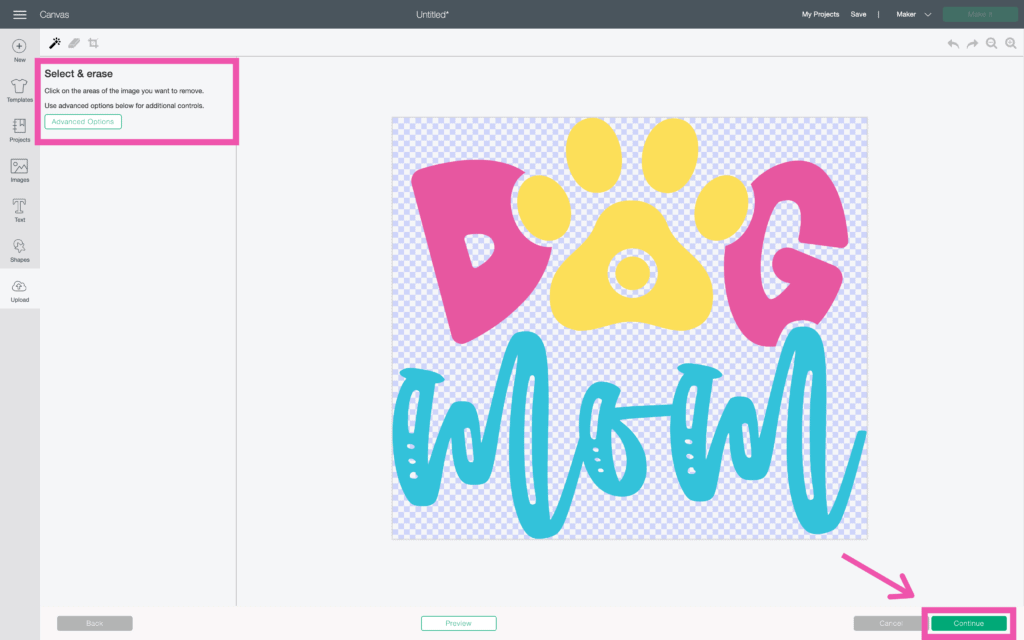
Once you are happy with your design, hit “Continue.”
Now, you have the option to either save your file as a Print then Cut image or a Cut image. Click on whichever option you are wanting and select save.
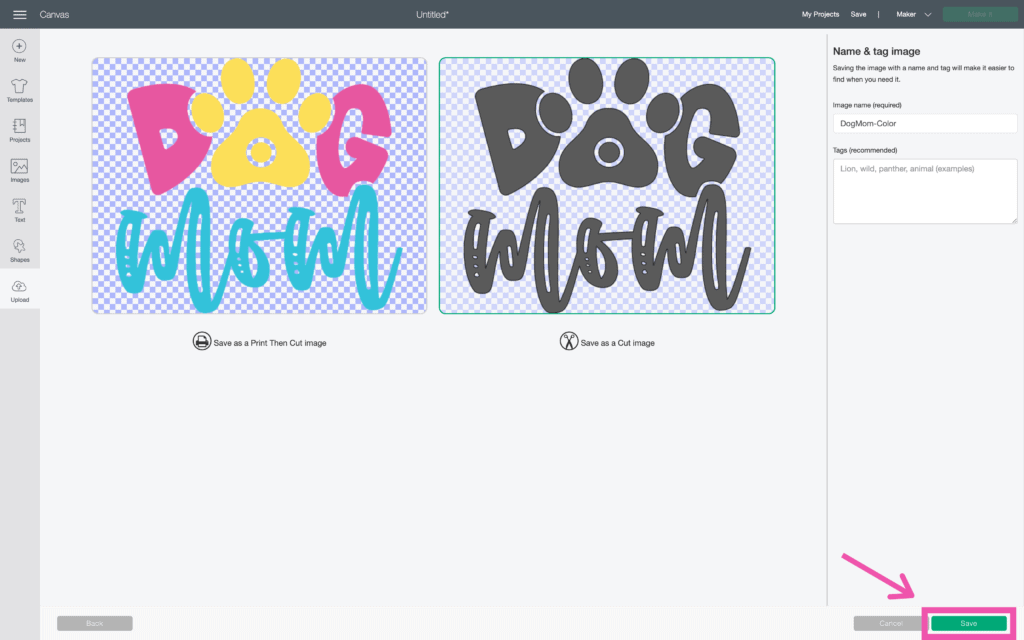
To insert your image into Design Space, highlight the image and click “Insert Image.”
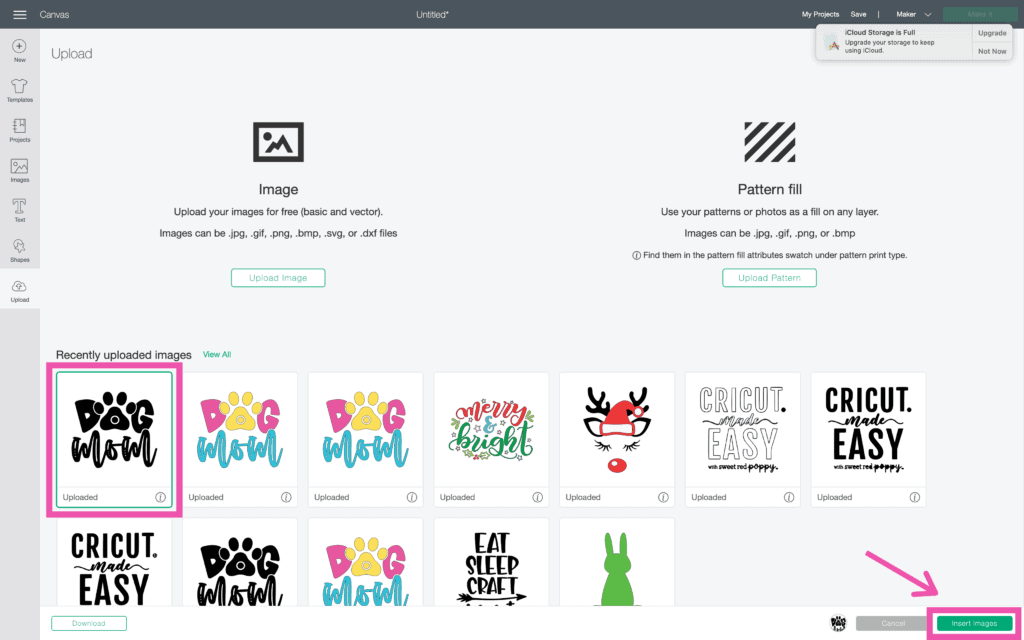
Now that you’ve learned how to upload your own files into Design Space, I can’t wait to see what you do.
Download 10 FREE SVG files HERE!
Cricut Made Easy with Sweet Red Poppy
For more Cricut help, be sure to check out my Cricut course - Cricut Made Easy.
Cricut Made Easy is a video and written course that not only walks you through everything you need to know about Design Space but also everything you need to know to master crafting with your Cricut. Learn more about Cricut Made Easy HERE.
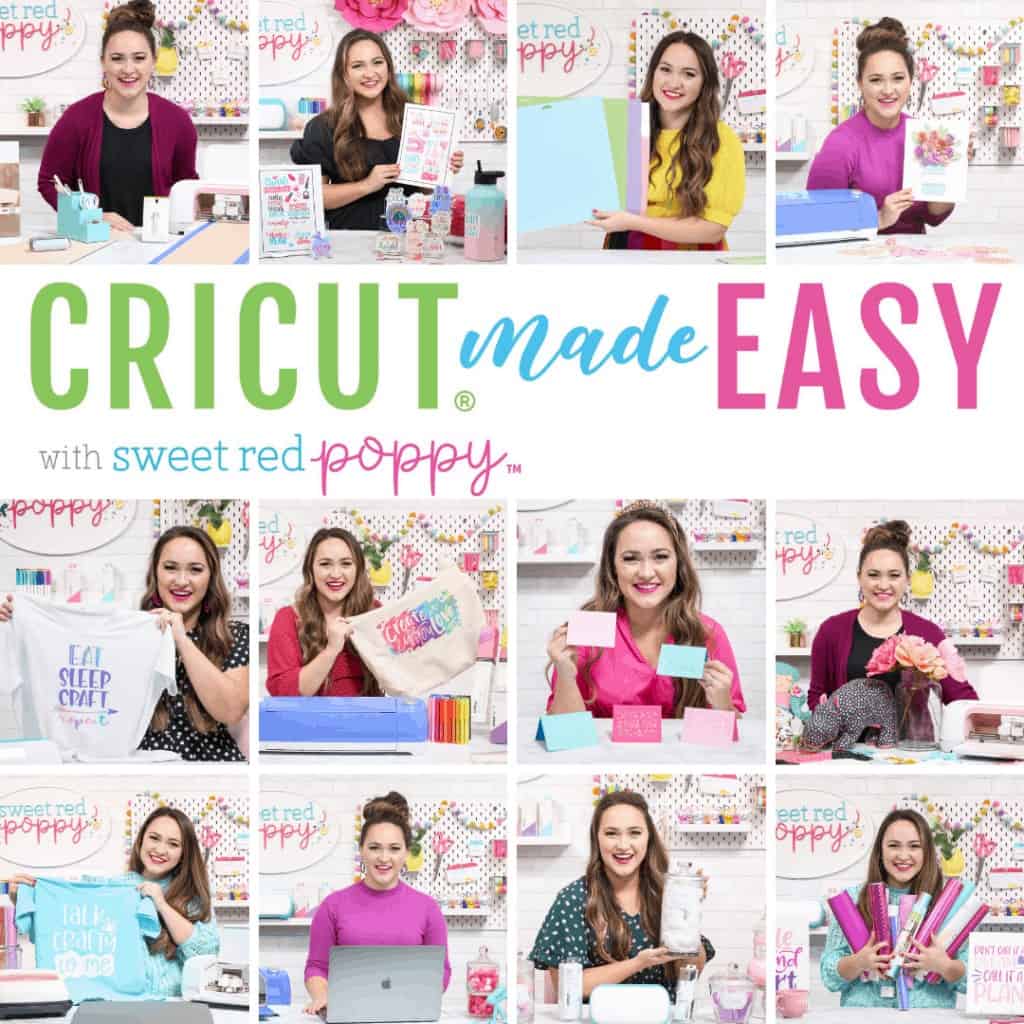
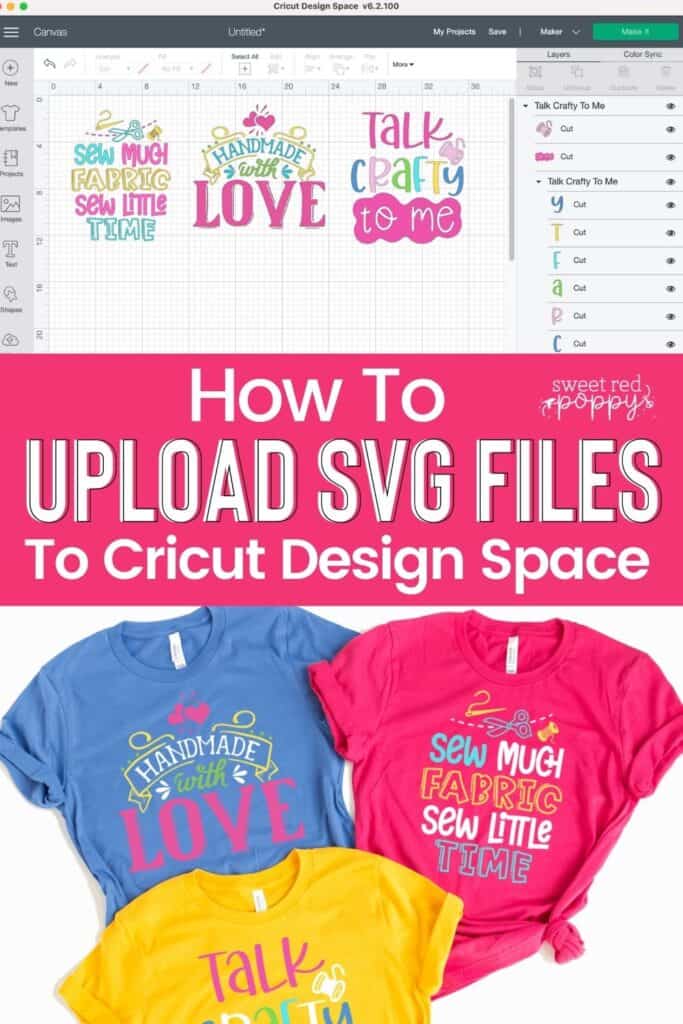
Do you have any other questions on How to Upload SVG to Design Space? Let me know in a comment below!

x
Hello Sweet Red Poppy,
First, I would like to start off saying how much I LOVE your website! It is so informative and COLORFUL!! I'm making a shirt for my sister's birthday. I'm using the Cricut polyester shirt. I want to put a design on the front and back of the shirt using infusible ink. Is this possible? Thank you so much for your help!
I received a Cricut Maker from my son as a birthday and Christmas present. I watched the videos and printed all the lessons that you presented by video. However, when I was doing this I still had many tools that I needed to complete the projects. I needed longer mats for the cutting of the paper flowers as well as paper that was suitable. However, when I got ready to do the project, I could not find the SVG file for the paper flowers. I watched the video and and the link was in the comments but I could not find the design. I am paying each month for Cricut Design and not I want to do more. By the way, I am 82 years old and I still want to learn.
You go girl!
When I clicked the link for the 10 Free SVG's, it directed me to the Design Space section. Love the free SVG's--can't wait to put them on some new Gildan shirts.
Happy Valentine's Day!
So Scoring only works with the Maker? I went out and bought a Scoring Wheel Tip and Drive housing... only to find out it will not work with my Explore Air 2. Ugh!!!!!!
That's correct. The scoring stylus will work with the Explore Air, but the scoring wheel can only be used on the Cricut Maker. Sorry for the confusion!
I downloaded the Valentine SVGS can these be used in my business//craft shows?
Hi Terri, thank you for asking! If they will be used for a personal or small-scale business, that's fine! If they are for large-scale or mass production, we would ask you not to use them.
Hi Sweet Red Poppy
I do a lot of scrapbooking and with scrapbooking comes fussy cutting. (cutting by hand intricate detailed ephemera printed on paper) Is there a way that I can get those images into design space and have my cricut cut them out? Would it work then to take that fussy cut sheet, put it on a mat and cricut cut it? I know the Brother scan and cut will do the trick but I really do not want another craft tool if my cricut can do it.
Thanks for your help and all the amazing freebies❣️❣️
I probably don't know the easiest ways to do these things, but I would scan the design on my printer; go to a free SVG site and convert the scan to svg (I think jpg would work, too. If it's already svg or jpg, you can bypass this step); download the svg onto design space; then cut the design out on some cheap paper to see how it comes out before using my fancy media. My personal experience is that some intricate designs will cut well, but if it's too small, the cuts may not be good. You may need to play with it to get the media right, and make sure your tools and machine are clean. Best luck!
Hello,
Could you suggest the best craft printer that can accept 12x12 paper. I was thinking canon pixma, I think that’s what it’s called.
Thank you❣️
Can I load file to Cricut Joy machine
Hi.
This may be an obtuse question but is it safe to assume that .svg files cannot
be used onless you have a Cricut? I am hoping to get one for Christmas or my
birthday but I was just wondering about this if I don't get one. Thanks,
Maria