Learn How to Take an Editable Blank Logo Border, and Add Personalized Text to It in Cricut Design Space. Free Starbucks Cup Template SVG File.
Affiliate Links are used throughout this post. Thanks for shopping through my affiliate links and supporting Sweet Red Poppy!
Do you want to make your own personalized Starbucks Cup sayings? Then this tutorial is for you! I'll teach you a super simple way to customize my FREE Starbucks cup Logo boarders in just a few simple steps.

THIS POST IS PART 2 OF 3. CLICK HERE TO READ PART ONE TO DOWNLOAD ALL HOLIDAY BORDER LOGOS. CLICK HERE TO READ PART THREE FOR THE FULL WRAP FILES.
DIY How to Make Customized Starbucks Cup Designs
DOWNLOAD THE SVG FILES HERE!
Step 1: Download the Starbucks Cup Editable Logo Border FIles
Download the files by clicking HERE. They will download to your computer and you'll also receive an email with a copy of the files as well.
Step 2: Upload Files to Design Space and Resize
In Design Space, create a New Project. In the left-hand corner, click Upload. Select Upload Image, Browse and find the downloaded file. Select Open and Save.
Select the file you just uploaded from your Recently Uploaded Images and click Insert.
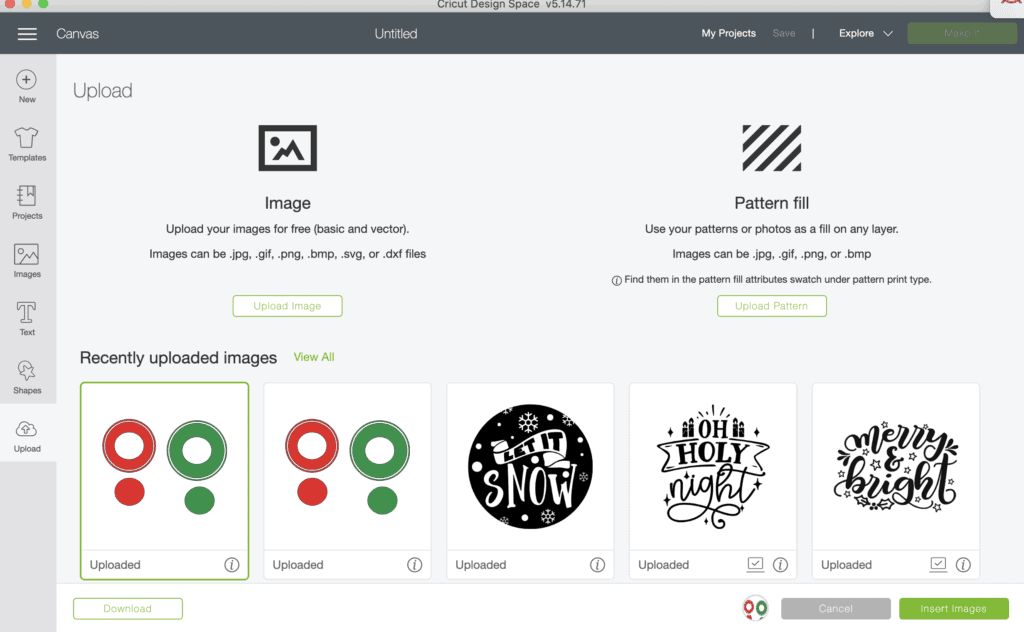
Begin by selecting Ungroup to separate the images. You can choose to work with all of them or hide the ones you don’t need.
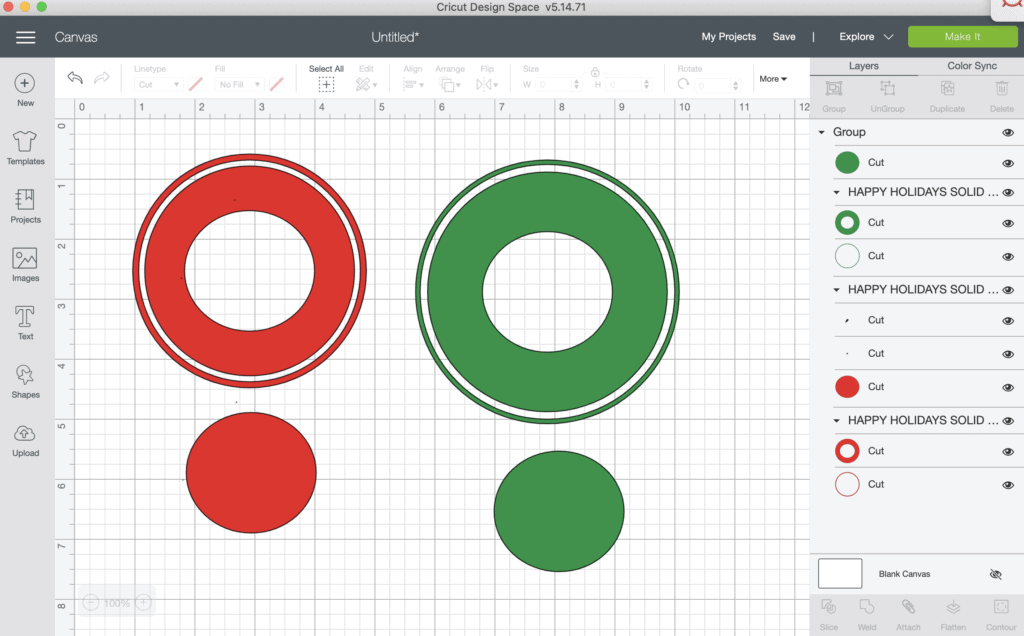
Resize your logo so the small circle measures 3.95 and the large circle measures 4.39 (this number may be different based on your cup
Step 3: Add Text and Shape Letters Using the Curve Tool
Select T for Text on the left hand side, choose a bold font and type out desired your text. I like to use all caps on this part. I'm using the font DIN 1451. Place the text over the border where you want it to be aligned. You may need to decrease the size to make it fit.
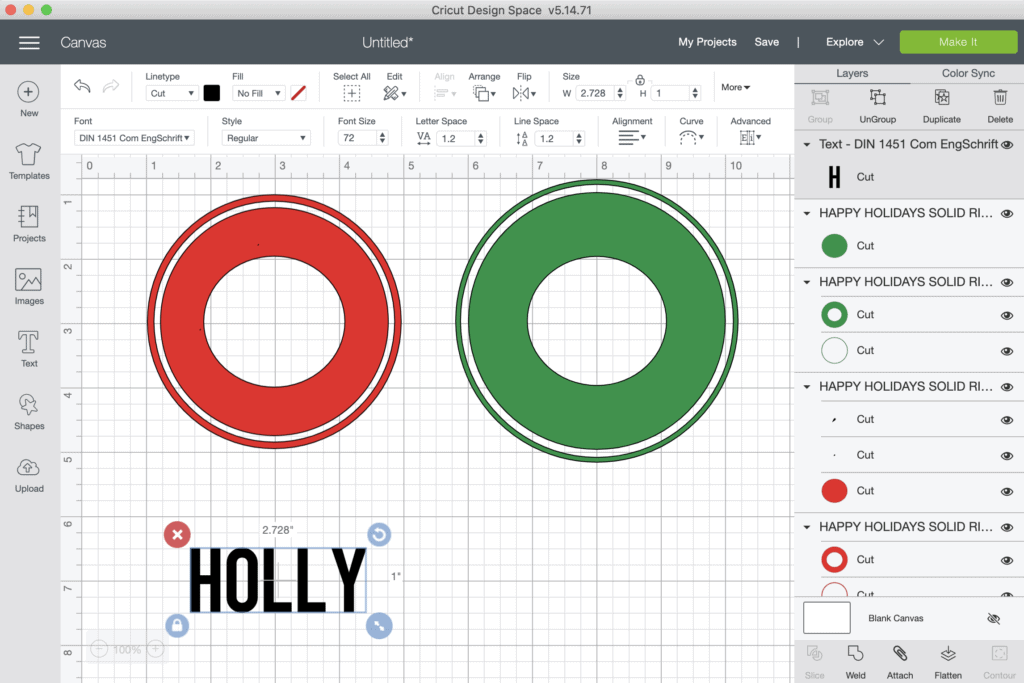
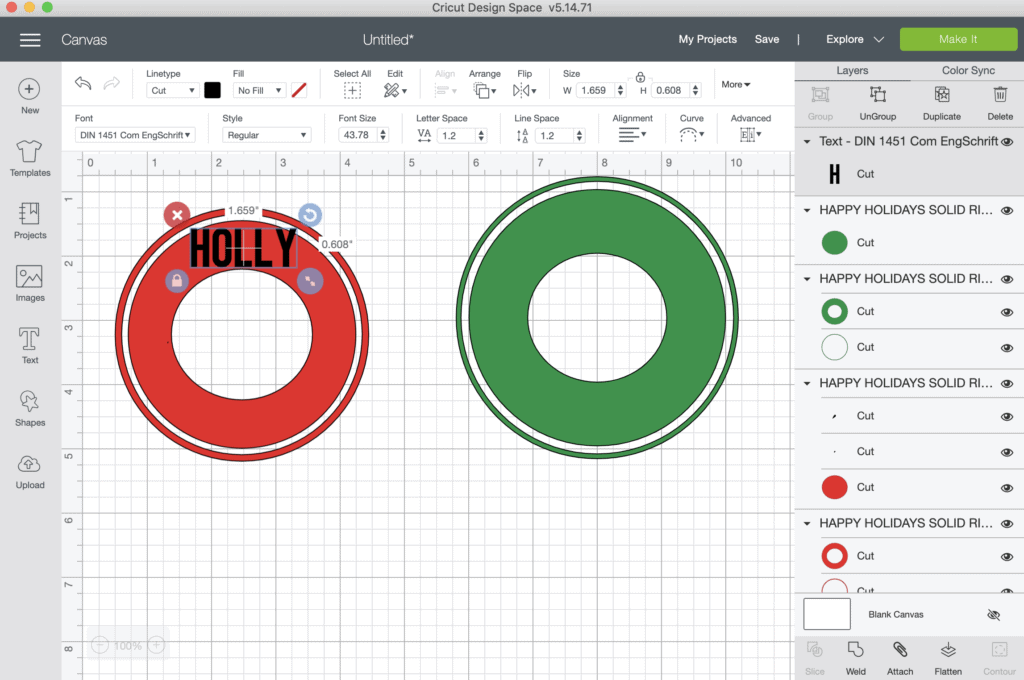
Use the Curve tool to perfectly position the text in the middle of the ring evenly spaced from the top and bottom of the edges. Pulling the dot to the right-hand side will make the letters curve downward. Pulling to the left will make the letters curve upward.
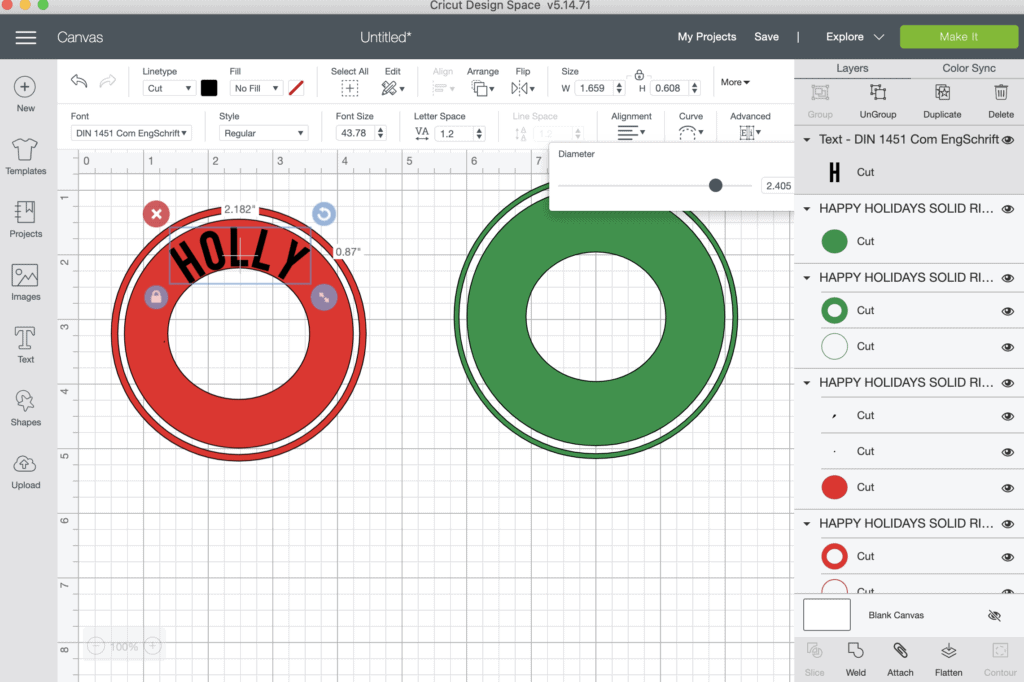
Select the large inside logo border (it's two separate layers) from the layers panel and the text and hit Align Horizontally once you’re happy with the placement of the letters.
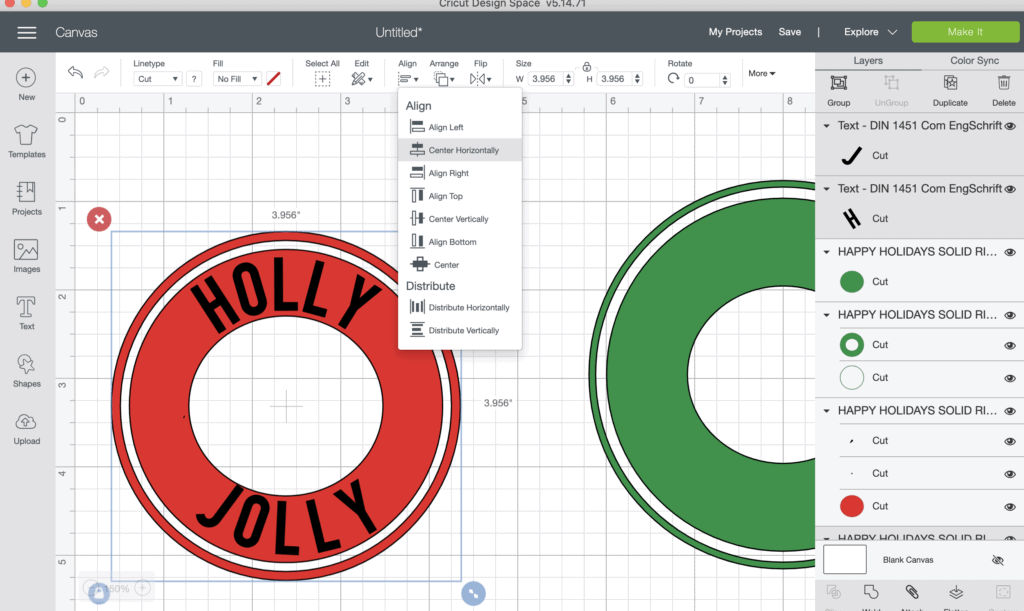
Select one line of text and the background logo and press slice Slice at the bottom of the layers panel. Remember you can only slice two images at a time.
Remove and delete the two layers to reveal the cutout design.
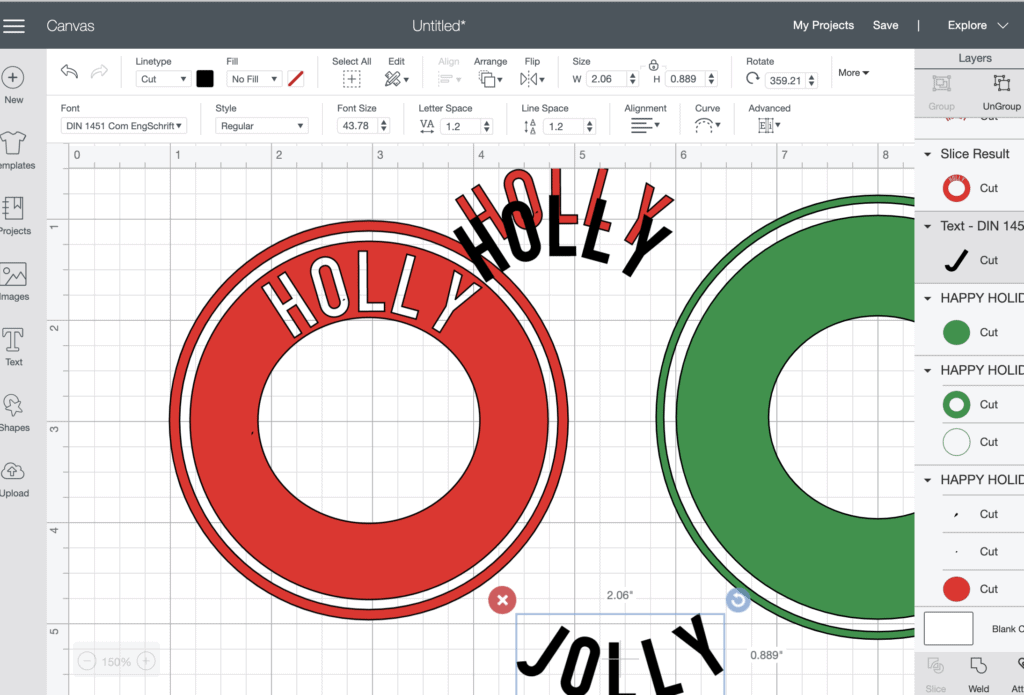
Repeat this process on the bottom of the decal as well.
If your letters are looking a bit messy or the spacing isn’t quite right. Select the Advanced feature at the top next to Curve to ungroup the letters and place them manually.
You’ll need weld them together once they are spaced correctly.
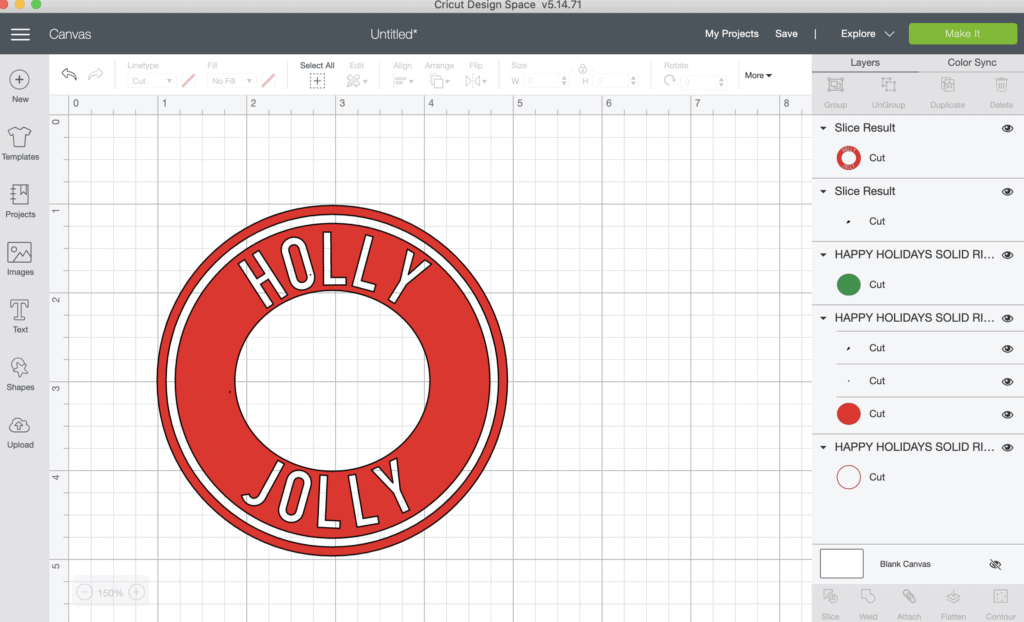
Optional- Add small images to the middle of the border using the same process above to further customize the design.
Attach the smaller and larger ring together and click Make It!
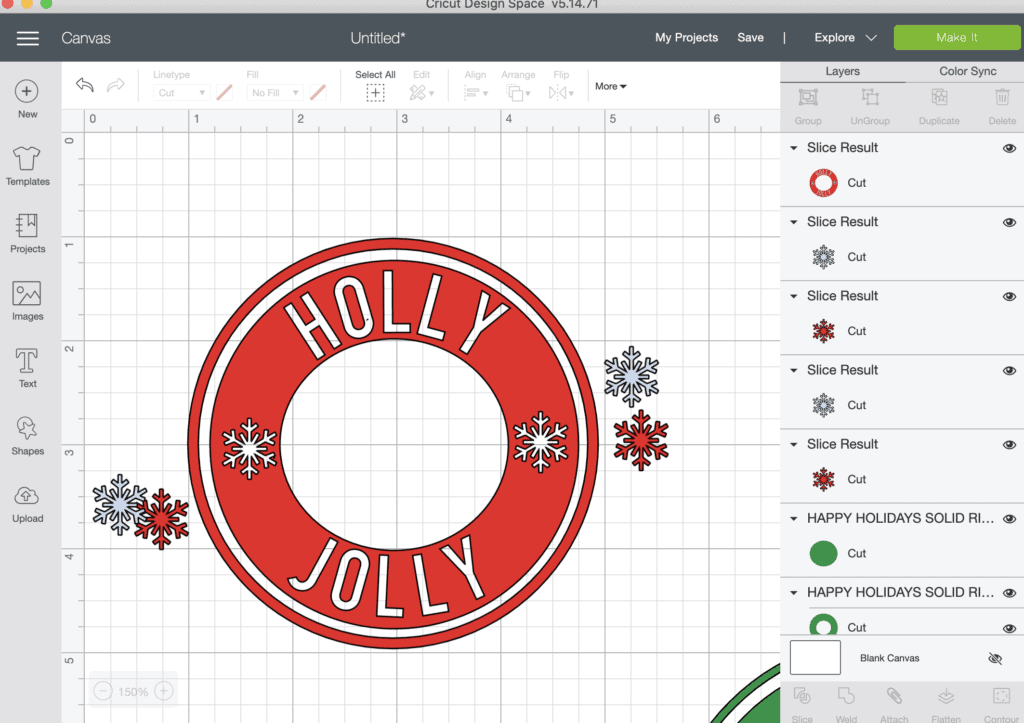
Get the step by step directions for applying your vinyl HERE!
Don’t forget to join my crafting Facebook group where you can show us what you’re making, ask questions, and learn from others! Follow me on Instagram for daily crafting inspiration and a look behind the scenes.
If you use these editable Starbucks Cup logo files, be sure to tag @sweetredpoppy on Instagram so I can see what you're making and share your photos in my stories!
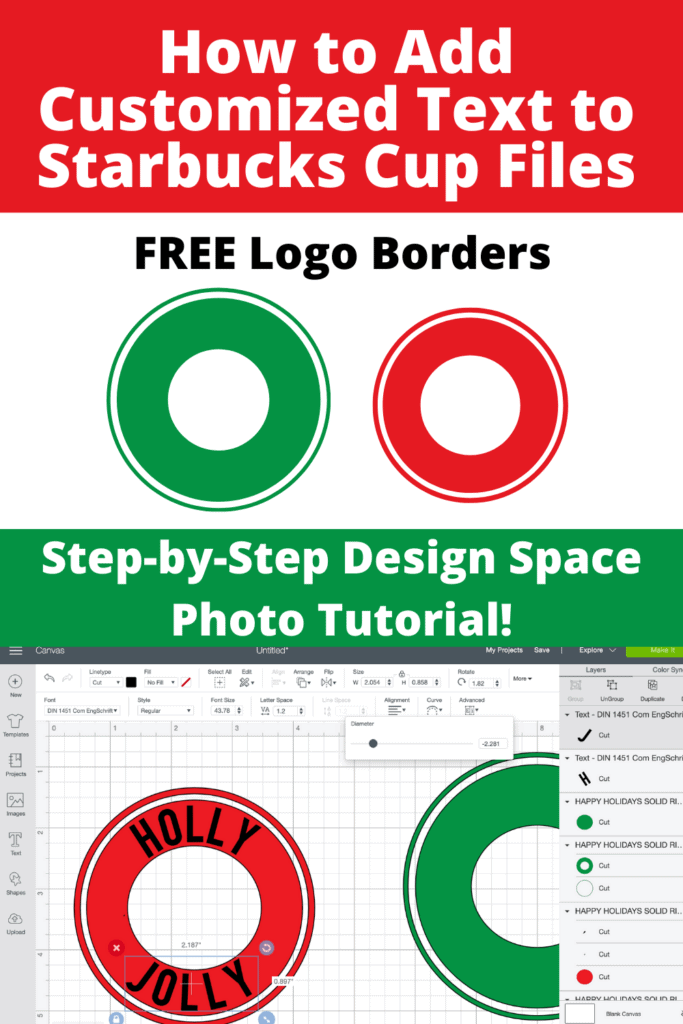

Free svg files
What a fun thing to do....thanks
gina (scrappinology)
Seriously, THANK YOU, THANK YOU, THANK YOU! I’ve been having double with sizing these
Another awesome craft I need to do this season!
I love these crafty ideas ! The Starbucks DIY cups are a really big hit. Can’t wait to try it on my my own , thanks to your help and crafty heart! Thank you
Really great ideas my daughter loves Starbucks and she would love these cups this would be a great gift idea for her can’t wait to make it for her
Thank you so much for sharing and offering the free svg
Love this idea! I can't find these cups anywhere lol.
I want to try this , thanks
Thanks for this! Can’t wait to try it!
Hello I appreciate the free svg bundle but I did not see the customizable logo border. I was wanting to add my own text. Help please!
Aloha from Kauai,
What a great tutorial. I cant seem to find the SVG files to download for the Starbucks Cup Editable Logo Border. Could you tell me if they are still available.
Mahalo,
Laurie