Looking for patriotic home decor? This layered DIY 4th of July wreath is easy to put together using your cutting machine and cardstock.
Because we have three young kids, going into the city to watch the fireworks can be challenging. So the way we really get into the holiday is by decorating the house, the yard, and ourselves in Red, White, and Blue! We have a lot of fun with it and it makes it exciting for the kids.
I've made lots of Independence Day decorations over the years but this one is by far my favorite one. This design is 8 layers and is perfect to place on a door or wall.
This project features multiple layers for a truly jaw-dropping design! You can customize this with different types of paper to get a one-of-a-kind look. Just imagine this project in a glitter paper! Wouldn't that be gorgeous?
Are you ready to get started on this project?
Layered DIY 4th of July Wreath

4th of July Layered Wreath Supplies
For this project, you need:
- Cricut Explore or Cricut Maker
- Fine-Point Blade
- StandardGrip Mat
- Cardstock Red, White, and Blue
- Foam Adhesive Dots
Download the FREE 4th of July Layered Wreath SVG Files Here!
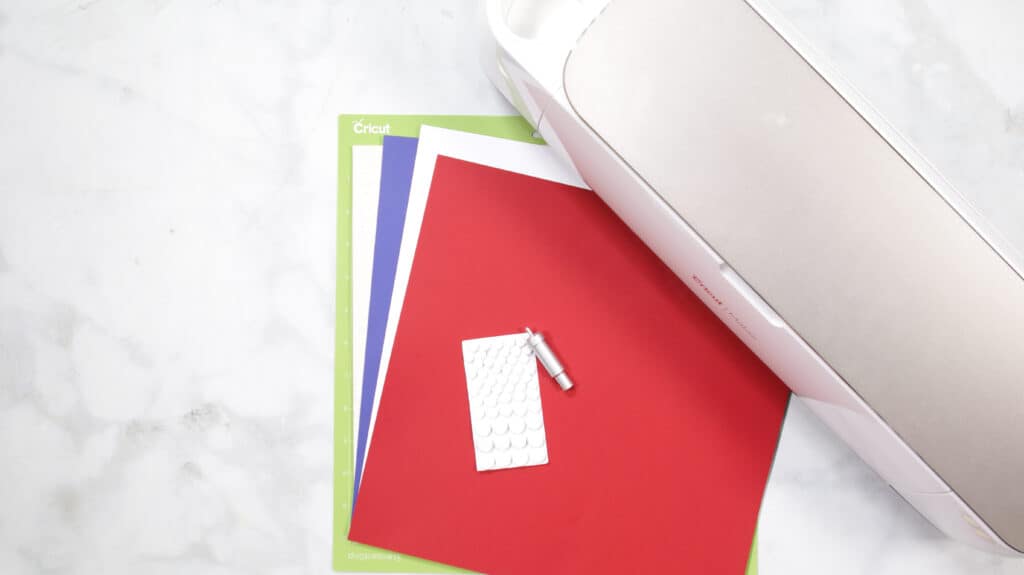
How To Make a Layered DIY 4th of July Wreath
Follow these easy steps to make the 4th of July Layered Wreath using Cricut Design Space and your Cricut cutting machine.
Step 1 - Upload SVG File to Design Space
If you haven't already, download my FREE 4th of July Layered Wreath SVG File HERE.
Open Cricut Design Space and click the + to create a new project.
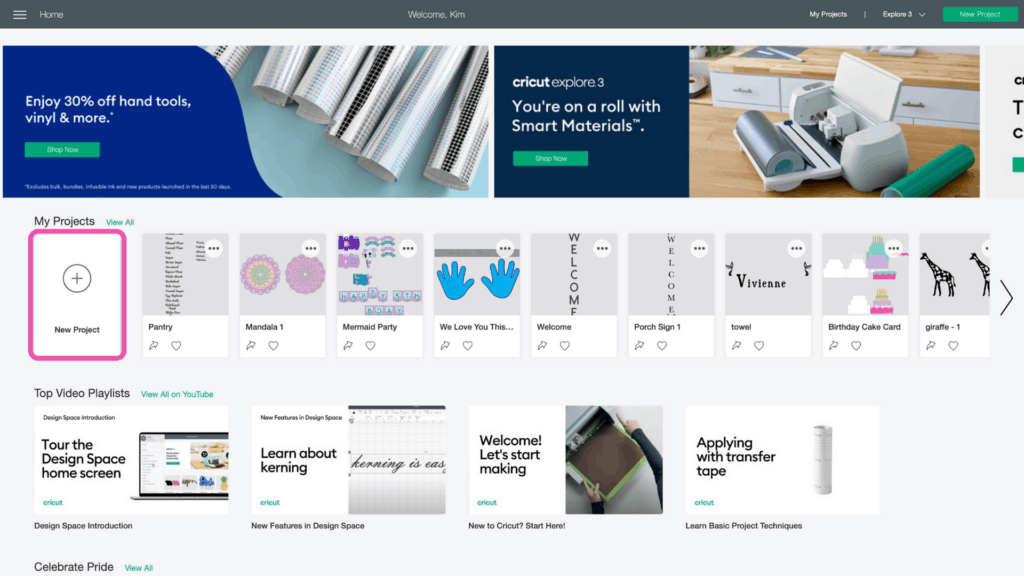
In the Design Panel on the left, select "Upload."
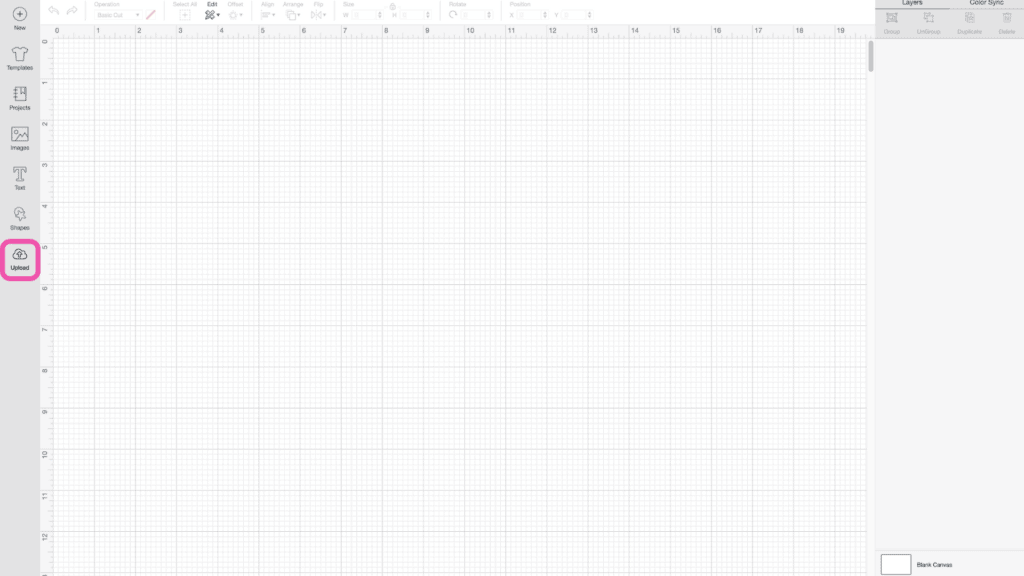
Click “Upload Image.”
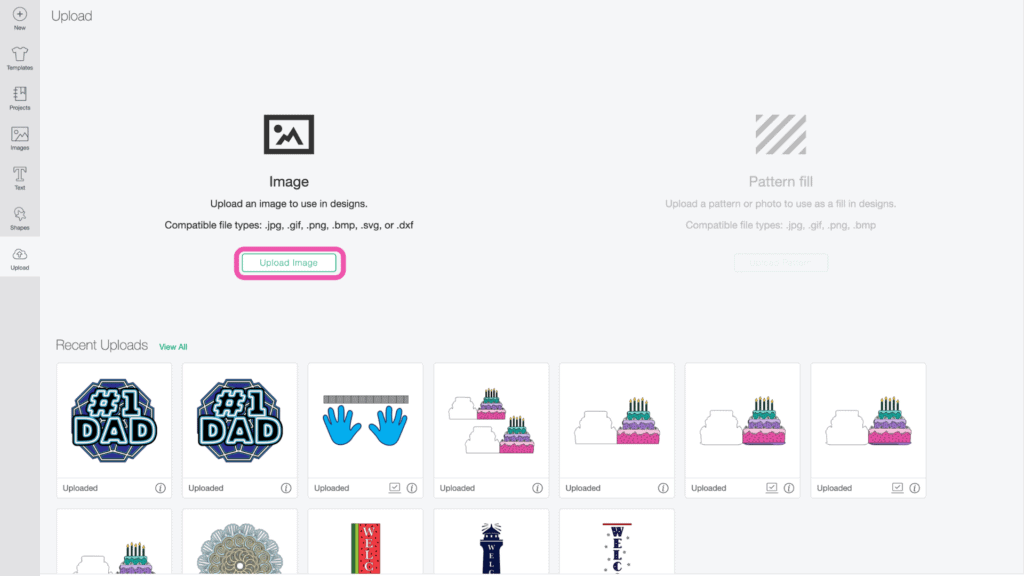
Click “Browse.”
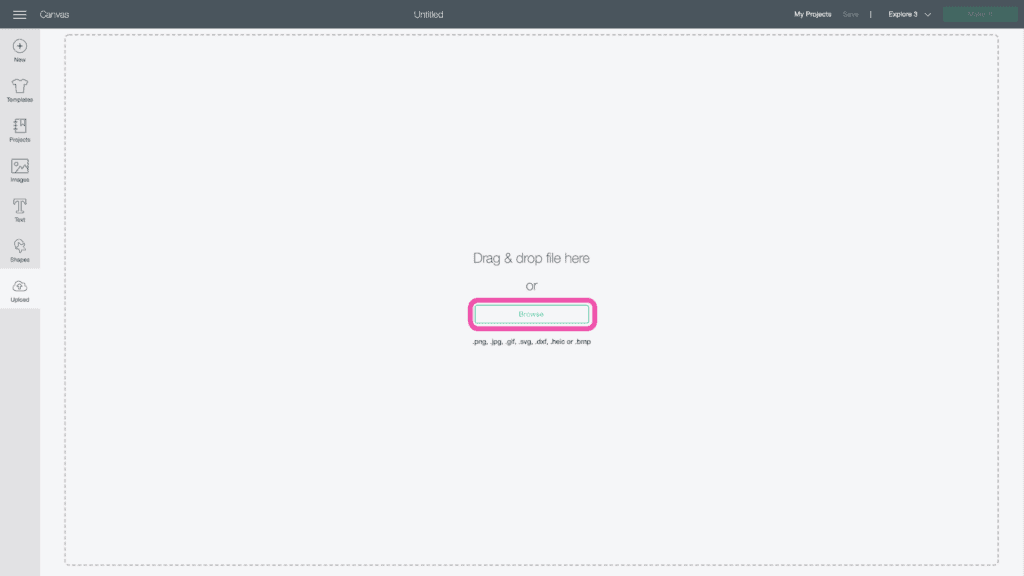
Navigate to the file on your device to upload it to Cricut Design Space.
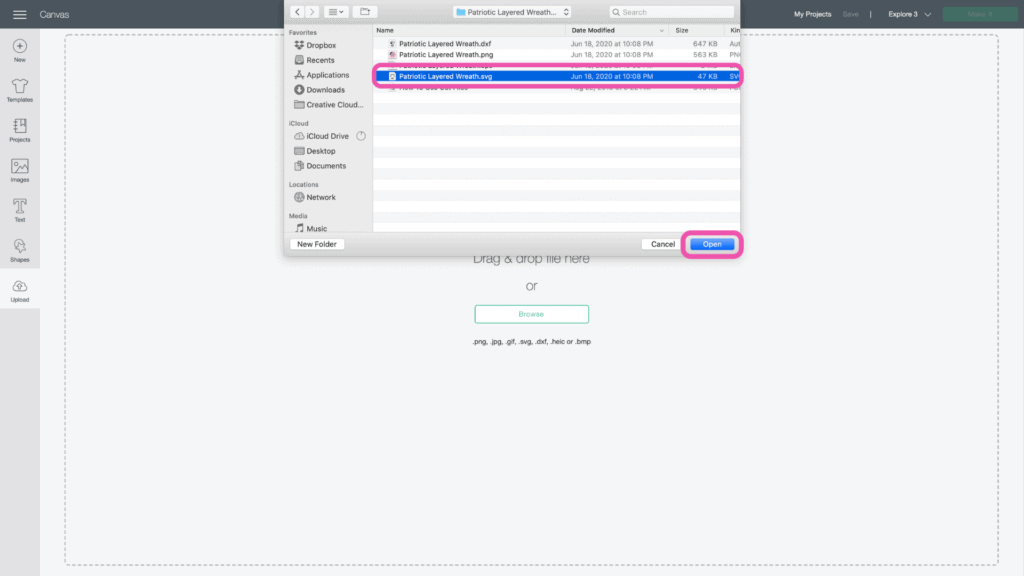
Here you can change the name and add tags. Click "Upload."
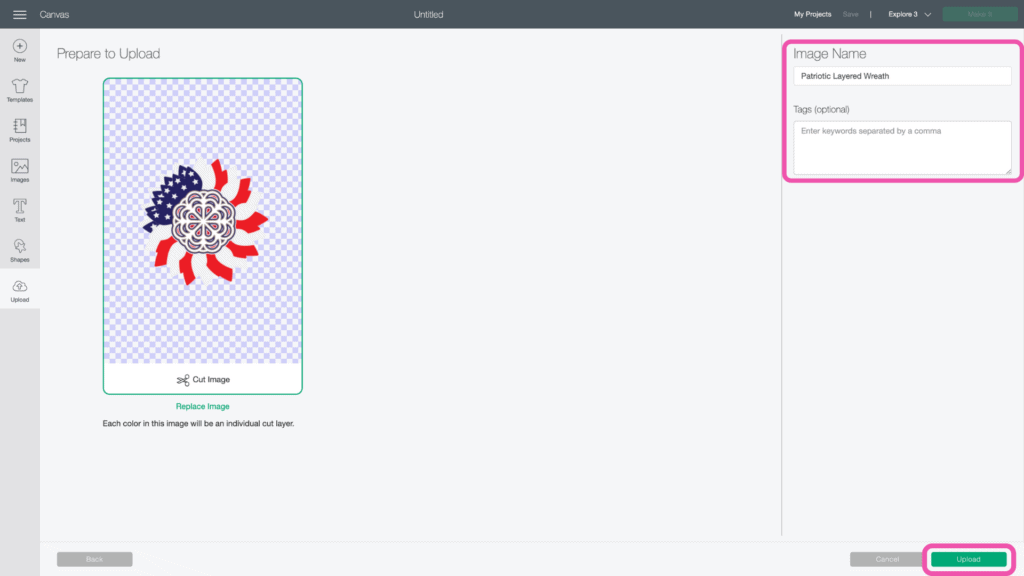
Once you have the file uploaded, select it and click "Insert Images" to bring it onto your canvas.
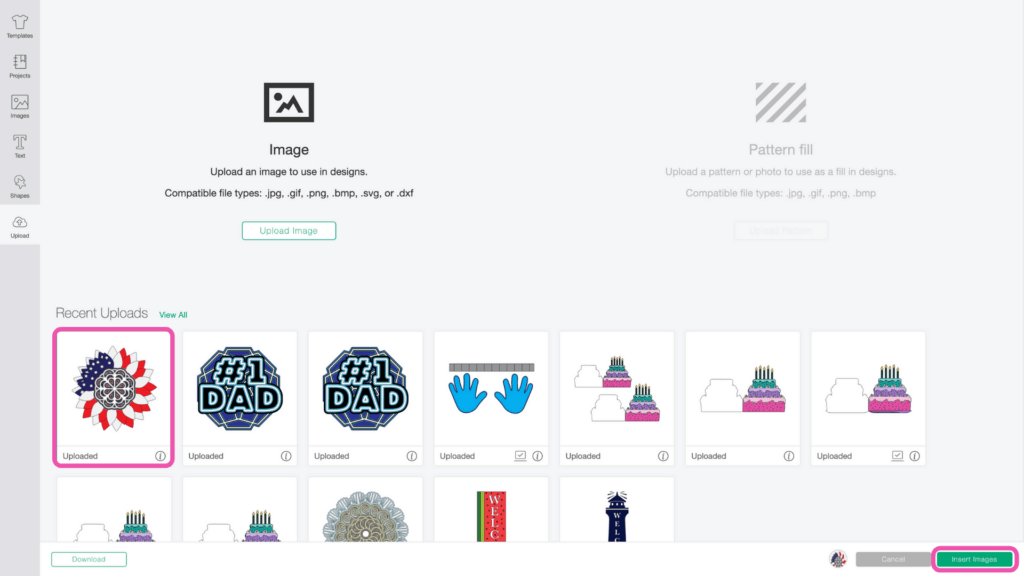
Step 2 - Resize Design
You'll see all of the layers in the Layers Panel on the right side of your screen.
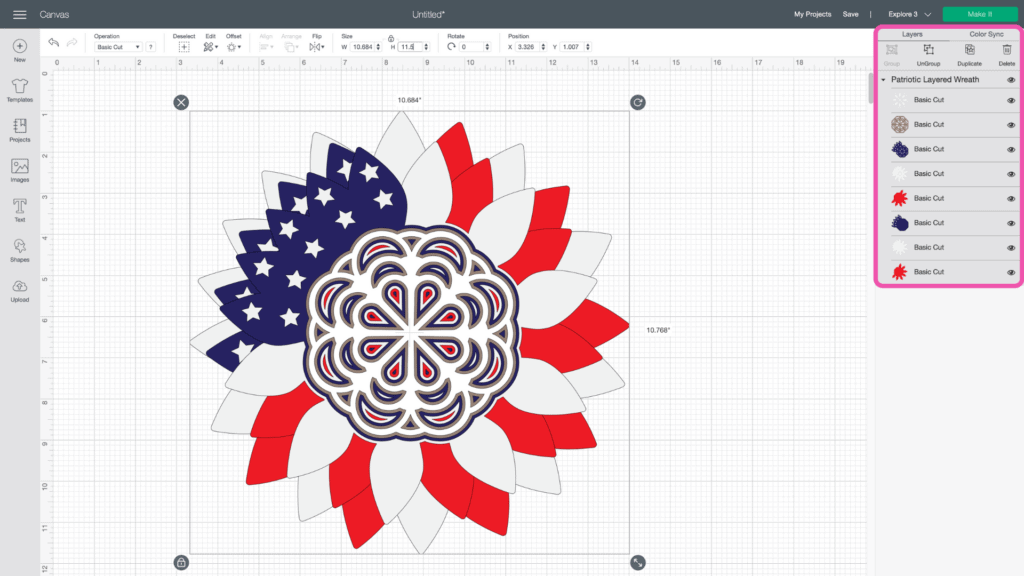
When I said this was easy, I meant it! There is nothing you have to do with this design except resize it.
Simply keep the layers grouped and enter the size you want the wreath to be. Remember, the maximum size you can go in Cricut Design Space is 11.5 inches.
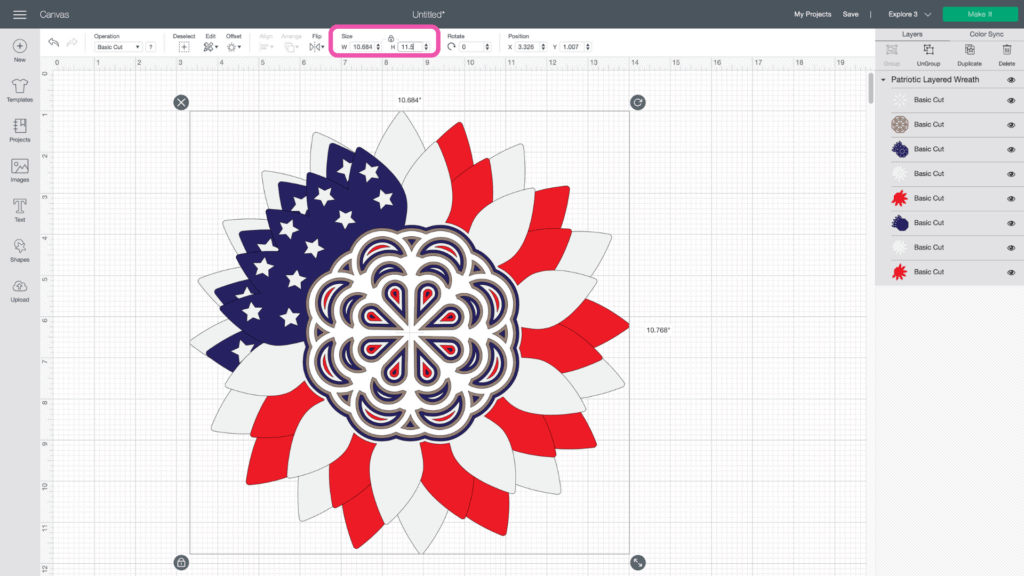
Now you're ready to cut the design! Click “Make It” in the upper right-hand corner of the screen.
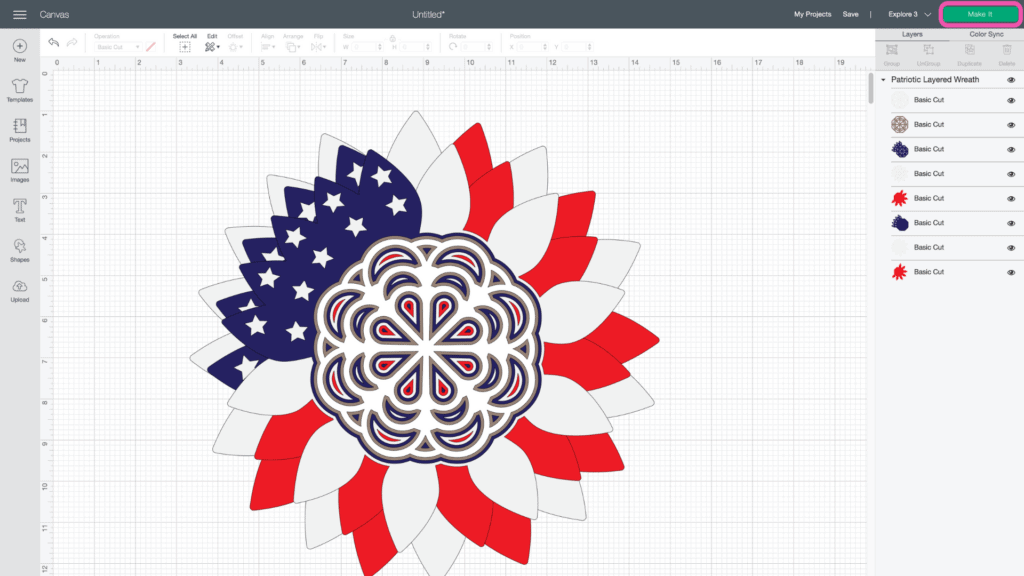
This brings you to the preview screen.
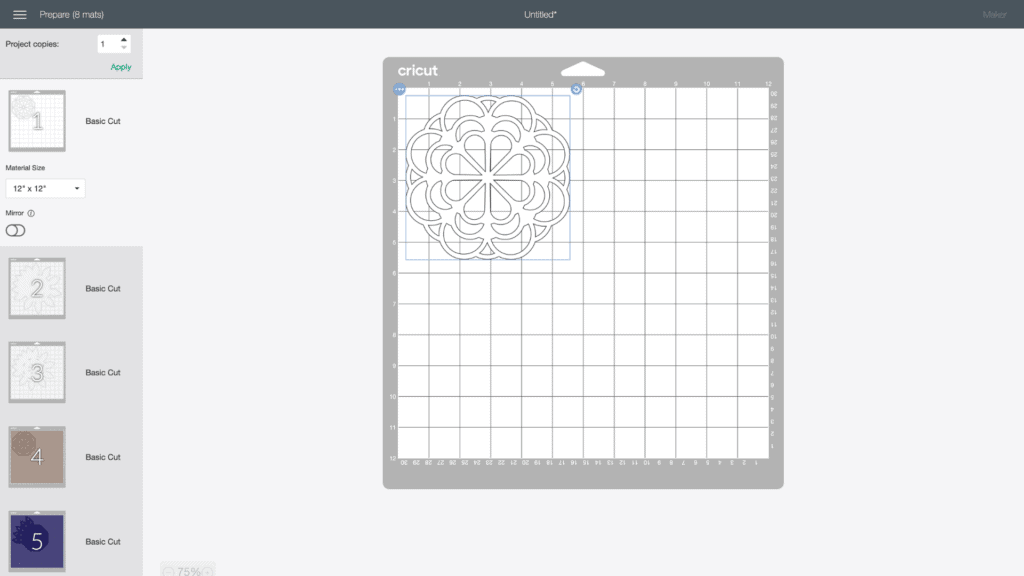
Click “Continue.”
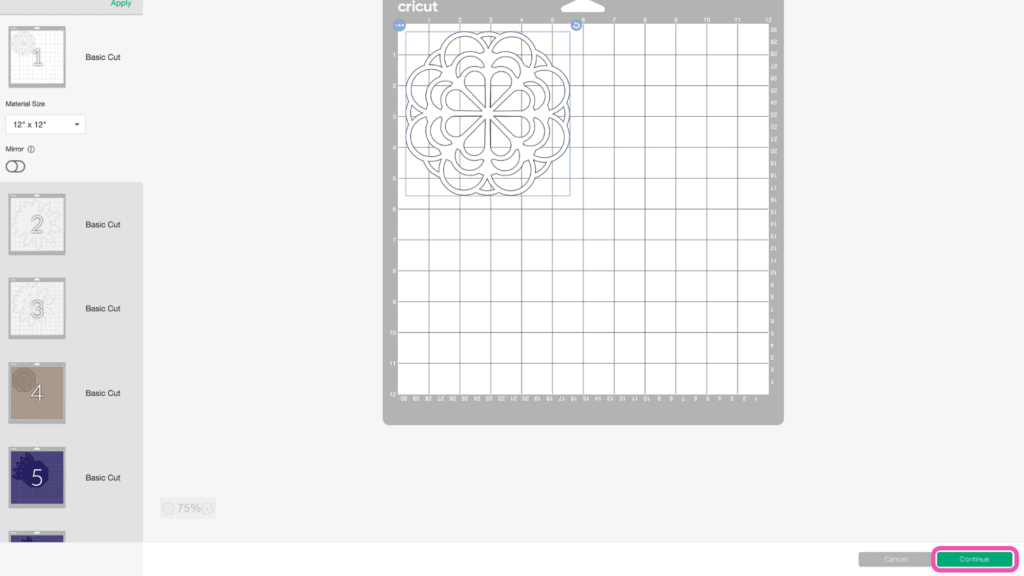
Connect to your machine and select your material within Design Space.
Ensure your Fine-Point Blade is loaded into your machine.

Step 3 - Cut Out Design
Peel the clear liner away from your mat.

Following Design Space’s prompts, place your first color of cardstock on your mat.

Press the load button to load the mat into your machine.

Begin the cut.

Once your first cut is complete, unload the mat.

Carefully peel your mat away from the cardstock to avoid tearing or rolling your cardstock.

Following the prompts in Design Space, place the second color of cardstock on your mat.

Continue to load, cut, and unload the rest of the cuts until you have all of the elements cut out.
Step 4 - Assemble Layered Wreath
Lay the pieces out in front of you in order.
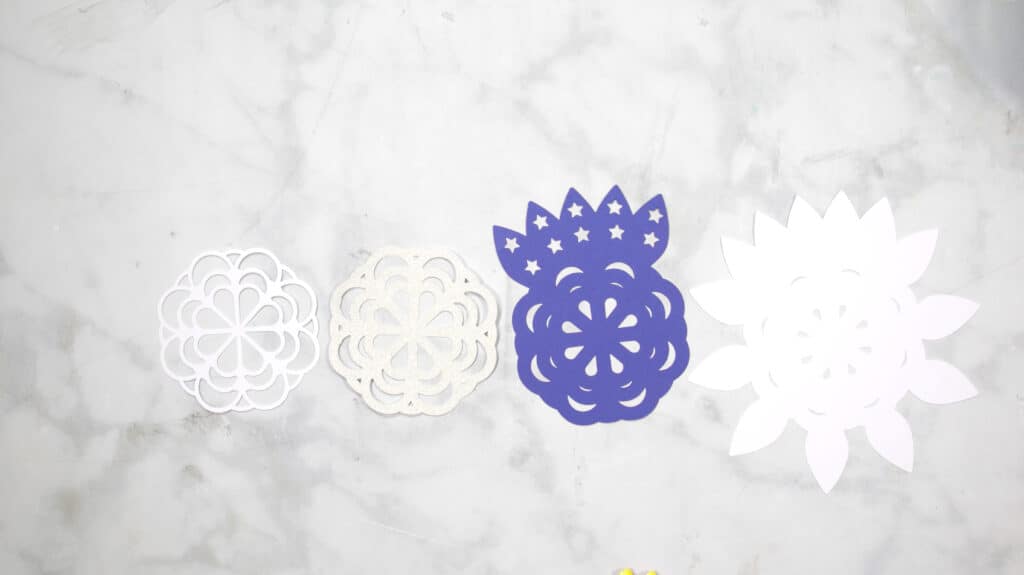
Using foam adhesive, carefully put your layered wreath together. It’s best to use the adhesive in the same spot on each layer to get an even rise and layered look.

First, assemble the front 4 pieces of your wreath.

Next, assmeble the back 4 pieces.

Finally, assemble the two sections together.

Now you have this cute 4th of July Layered Wreath! I can’t wait to see how yours turned out. Be sure to share a picture of your wreath in my Facebook group!

Looking for more holiday projects? Check out a few of my blog posts HERE.
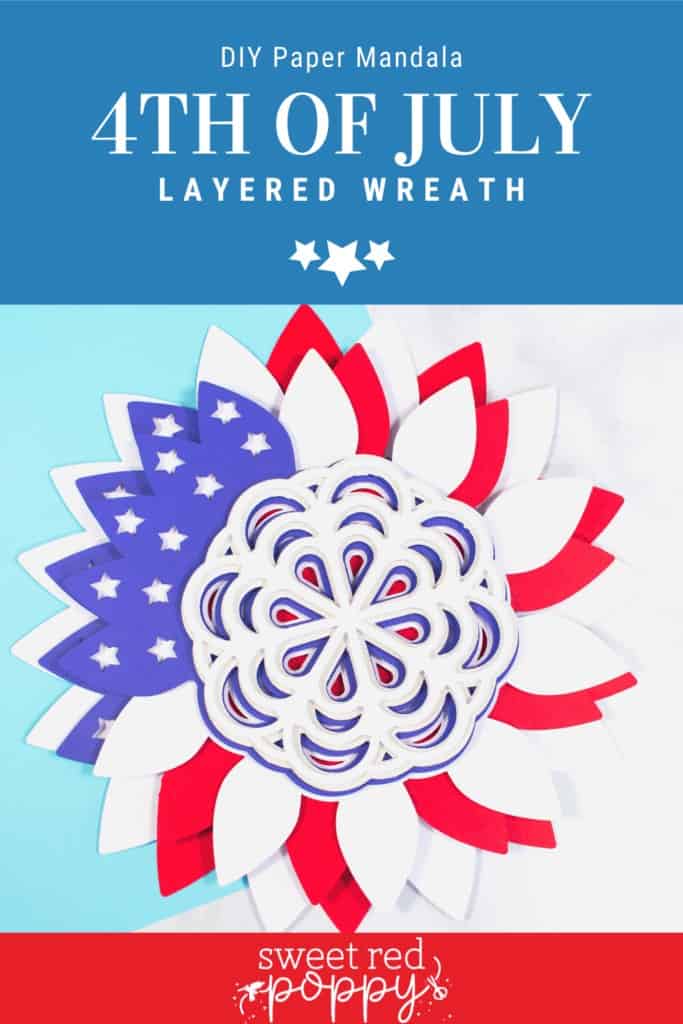
Have you ever made a DIY 4th of July wreath? Let me know in a comment below!

Thank you for the 4th of July SVG file and for the how to make the wreath.
It will be my first project wish me luck. Dot
Thank you. Going to make this today!
How many of each color 12 x 12 sheets of card stock did you use? I'm thinking of making this with 5 ladies at a long-term drug treatment center and need an idea how many sheets I will need before I want to download it.
Thank you
Tonya
thank you for this svg - love it
can you explain how the layers go together? from bottom to top - not sure of the order
please help
thank you again
Carol Jenne
Thank you for this. And I'll switch thw colors for other holidays too.
Appreciate your generosity with the free downloads.