Learn About the Brand New Cricut Foil Transfer Kit and How to Use It.
Cricut just released the Cricut Foil Transfer Kit and I’m here to tell you all about it! A big thanks to JOANN for sponsoring this post, you can find the new Cricut Foil Transfer Kit online at JOANN.com or in your local JOANN store.
Before we jump into this Cricut tutorial, let's start by answering some of the most commonly asked questions about this new kit! Scroll down for step by step directions on how to use the Cricut Foil Transfer Kit.

What is the Cricut Foil Transfer Kit?
The Foil Transfer Kit is a 3-in-1 tool that allows you to transfer foil to a variety of different bases such as cardstock of all weights, watercolor paper, pearl paper, vellum, printable vinyl, printable sticker paper, Kraft board, mat board, pasteboard, copy paper, photo paper, and faux leather.
This tool does not require heat and instead uses pressure to adhere foil to your base.

Included in the Foil Transfer Kit is a Foil Transfer Tool Housing, 3 Foil Transfer Tips (Fine, Medium, and Bold), 12 Foil Transfer Sheets (that measure 4” x 6”), and tape to secure your foil.
The Foil Tip is perfect for embellishing cards, adding a little glam to wedding invitations, creating stunning wall art, and creating one-of-a-kind gift boxes. It can easily elevate any simple project by adding a bit of glitz and glamour.

Which Machine is the Cricut Foil Transfer Kit Compatible with?
The Cricut Foil Transfer Tool is compatible with the Cricut Maker and the Explore family of machines. It is NOT compatible with the Cricut Joy because the housing is not sized correctly for this machine.
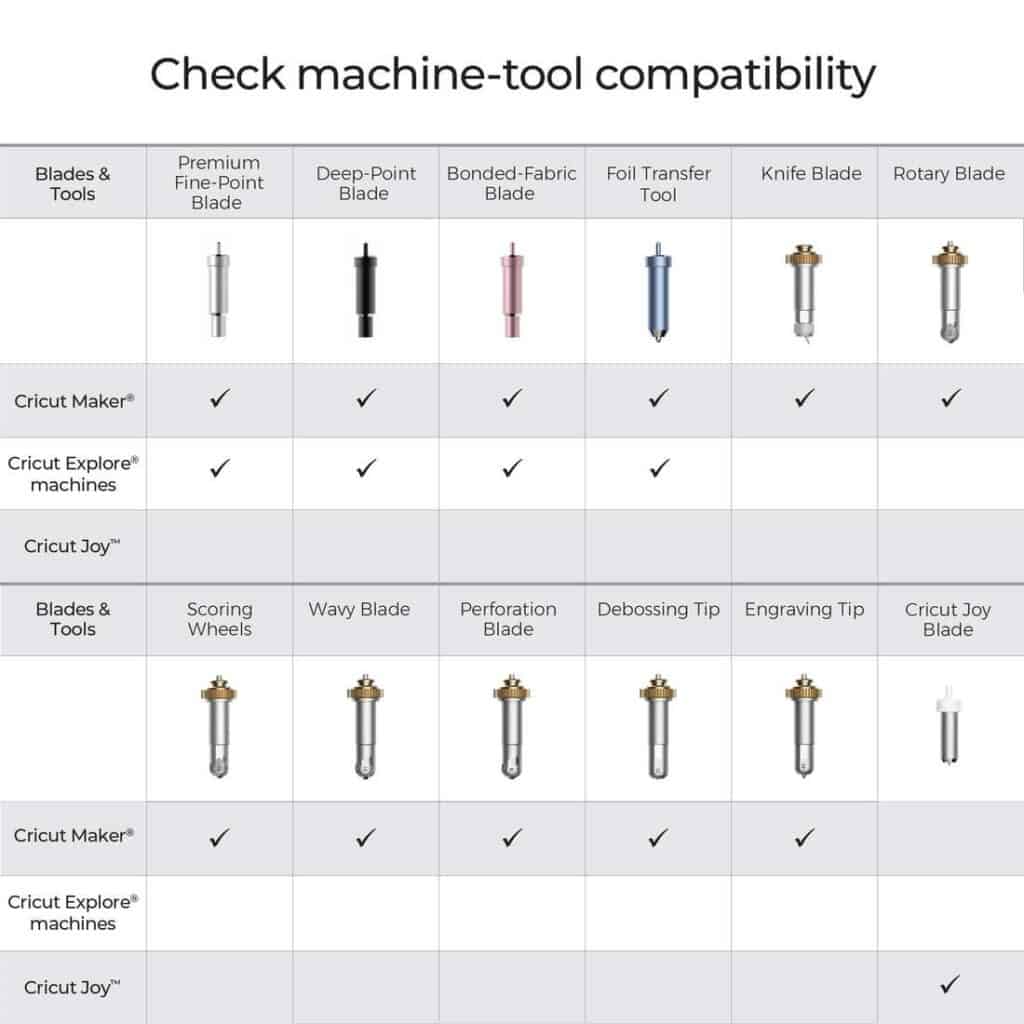
Is the Cricut Transfer Tool Compatible with the Design Space App?
Currently (as of 9/24/20) the Foil Transfer Tool is only compatible with Design Space when using the desktop version and not the mobile app.
How Can I Tell the Difference Between the Cricut Foil Transfer Tips?
You can telll the difference by the line marking on the actual tip.
One line = Fine Tip
Two lines = Medium Tip
Three lines = Bold Tip
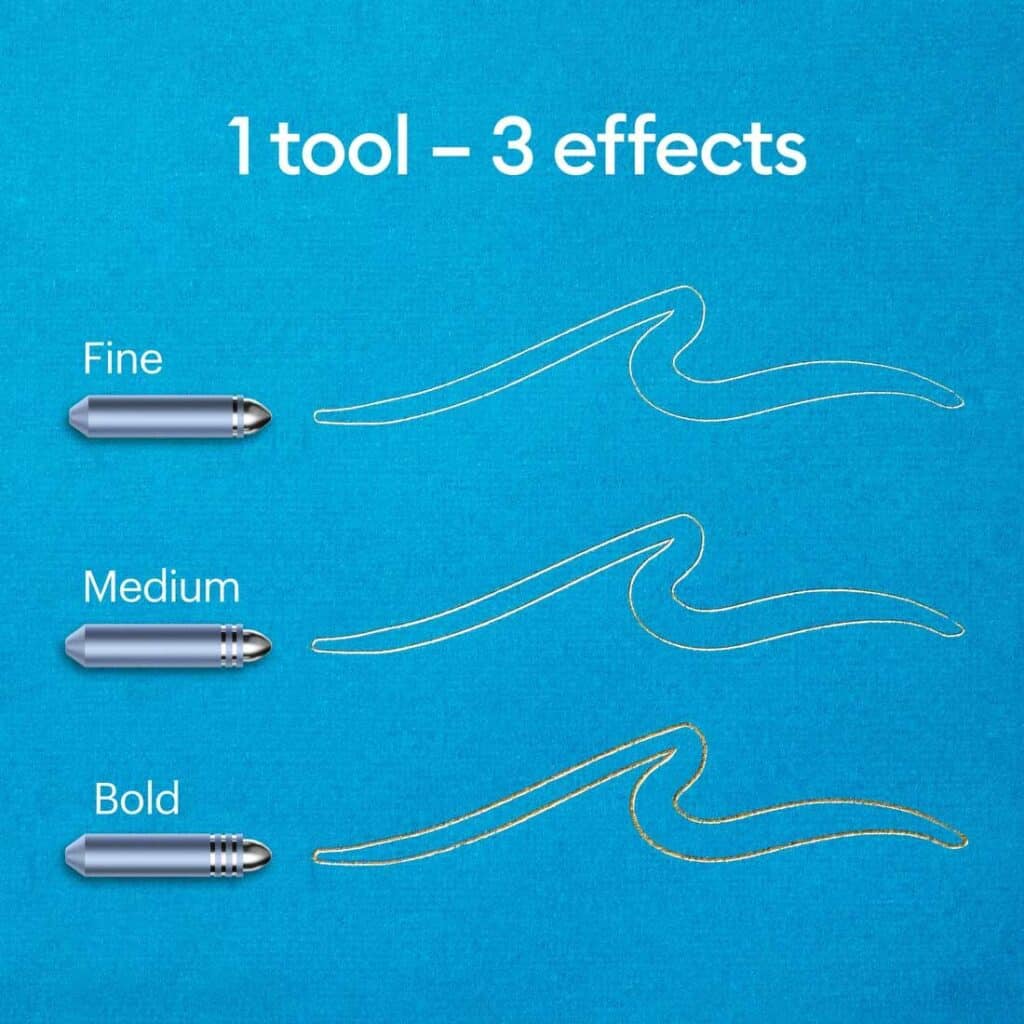

How do I change the Foil Transfer Tip?
Press down on the plunger, remove the tip, insert the new tip, and release the plunger.

What Type of Tape Should I Use With the Foil Transfer Sheets?
The Foil Transfer Kit comes with a page of white adhesive strips. If you run out, you can use washi tape, painter's tape, or masking tape. You’ll want to test the material before using it to make sure it’s compatible and doesn’t rip the material.
Which Direction Should I Place My Foil?
The foil should be placed with the shiny colored side facing upwards. Avoid the sticky part of the mat and only place it on the material you are transferring it to.
How to Apply the Cricut Foil Transfer Sheet
Trim the foil transfer sheet to be slightly larger than the design you are transferring and allow room for the tape to be applied without covering any part of the design. It should be smaller than the material you are transferring the foil to in order to prevent it from coming into contact with the adhesive of the Cricut mat.
To prevent the tape from covering any area of your design, you can move the design away from the edges of the mat in Cricut Design Space after hitting the "Make It" button.


How to Store Cricut Foil Transfer Sheets
Transfer sheets should be stored flat in the packaging that they were purchased in to protect them from any damage.
Can You Use Multiple Foil Colors in One Cricut Project?
Yes! You can do this by selecting the line type and a foil color for each part of the design in Design Space. When making the project, Cricut’s Design Space will prompt you to switch foil colors or tool thickness. You can read more here: https://help.cricut.com/hc/en-us/articles/360052825934-Cricut-Foil-Transfer-System-How-to-switch-between-Foil-colors-in-a-project-

How to Use the Cricut Foil Transfer Kit
Access my Christmas Ornament Design HERE.
Step 1
Begin by placing your base material onto the Cricut mat. Alight the material with the top left corner of the mat.

Step 2
Take the foil transfer sheet and trim it down to slightly larger than the design you are making. It should allow for enough room on all four sides for the tape to be placed without overlapping the design. Make sure that the transfer sheet is not touching the adhesive of the mat.
Step 3
Place your foil transfer sheet onto the base material. The shiny colored side should be facing upwards.

Step 4
Use the provided tape to tape down all four sides of the foil to the mat. The transfer sheet should be completely flat.
Pro Tip - Make sure the tape is not covering any area of the design as it can prevent the foil from transferring completely. The tape should also be placed out of the way of the rubber rollers when inserted into the machine.
Step 5
Move all four of the white star wheels to the side of the machine. The pressure from the wheels can transfer foil onto your design making unintentional wheel marks.
Step 6
In Design Space, under Linetype select Foil, then select Fine, Medium or Bold.
Troubleshooting - Make sure you’ve updated your firmware before using the Cricut Foil Tool. This can be done by selecting the drop down menu with three lines in the top left corner of design space. Click Update Firmware and your desired machine.
Step 7
Select "Make It" and insert the mat into the machine. The machine will begin by drawing with the foil tool. Once the design is complete, it will partially unload the machine allowing you to remove the tape and foil transfer sheet before moving on to the next layer of cutting or drawing.

Step 8
One the machine has finished the design hit the unload button to reveal your new foiled design!
Step 9
Flip the Cricut mat over with the right side facing downwards and peel the mat away from the base material.
I’m really excited about this new tool from Cricut. It will allow us to add so much EXTRA to our projects! I hope you all send out some fun holiday cards with LOTS of foil glam!
You can find the Cricut Foil Tip Kit on JOANN.com, click here!
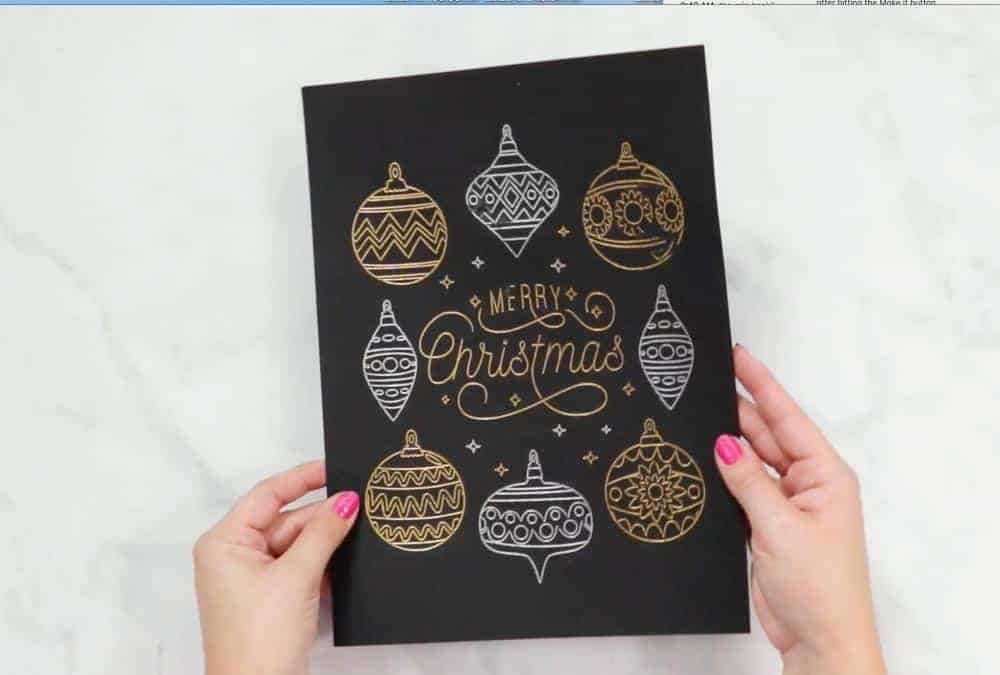

Question - when I upload my logo in PNG format, it shows as a solid line in all formats but the foil transfer. The foil transfer shows it as an outline of each letter. Why is that? How do I get it to trace in a solid line?
Just bought my foil kit and I can’t wait to used it for the holidays
Got mine tooo i m loving it THANK YOU