Learn How to Create Adorable Valentine's Day Gift Boxes with Your Cricut Maker Scoring Wheel!
If you're looking for the perfect Valentine's gift this year, you have to make these adorable little treat boxes with your Cricut Maker! Fill them with candy, nail polish, a gift card or even a special note for a gift your friends are sure to love!
This is a sponsored post written on behalf of Cricut.

The Cricut Maker Scoring Wheel adds

Paper Box Supplies
Cricut Design Space Valentine's Day Box File Here

If you're new to using the Cricut Maker Scoring Wheels, you might have a few questions about them!
You can complete this project using the Explore Air machine with the Scoring Stylus. However, using the Scoring Wheels provides a cleaner score line which makes it easier to fold the paper and get a crisp fold line. It also prevents thicker materials from cracking when

Another advantage to using the scoring wheel is when you are using white core paper or cardstock, the scoring wheel can draw a double line which prevents the white core from showing through when you crease it.

Cut & Score Gift Box
Step 1. Lay a piece of shimmer card stock face down on a Standard Grip mat.
Step 2. Open Design Space to access the box cut file. Resize to desired height and width.
Step 3. Select the correct material, insert scoring wheel.
Step 4. Click the Cricut button.
Step 5. Once the scoring lines have been completed, insert the fine point blade to cut out the design.
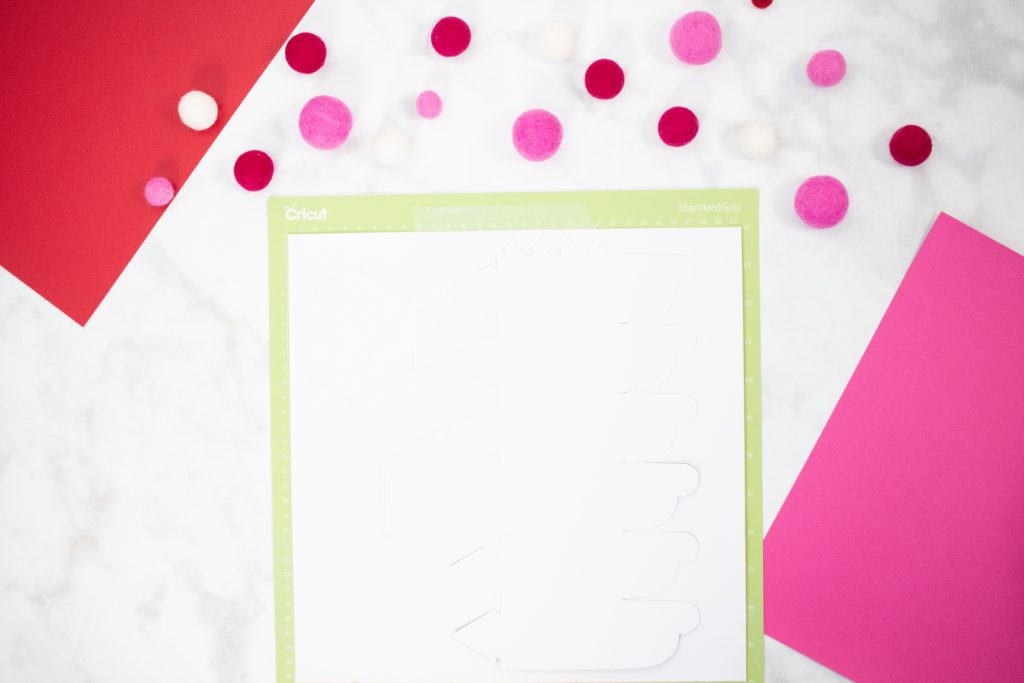
Assemble Box
Step 1. Remove the paper from the mat.
It's easiest to do this by placing the mat upside down and pulling the mat away from the paper. This will prevent the paper from curling as it's removed.

Step 2. Fold the box along each score line to prepare it.

Step 3. Begin by inserting the triangles along the bottom into the hexagon. There are small cut lines along each side that the triangles can be inserted into.


Repeat this process along the back of the box.

Step 4. To close the box, place each flap on top of the flap next to it around the entire hexagon. On the last flap tuck one side underneath the

Fill these cute little boxes with candy for the perfect Valentine's Day Treat!

Get the Cricut Scoring Wheel here!
Don’t want to forget about this Cricut Gift Box? Save this project for later! Click here to save this project on Pinterest.
Looking for more Valentine's Day crafts? Click here!

This is a sponsored conversation written by me on behalf of Cricut. The opinions and text are all mine.

call me foolish or whatever, but where is the pattern to download?'
I’m still searching myself
I have looked up and down many of times.. Glad I am not the only one still looking
I have also gone up and down a few times and still haven't found it.
Je ne trouve pas non plus ;(
Elain, up towards the top there is a "Paper Box Supplies" list it says design space link... click on that.
Hope you get it figured out... 🙂
The design space link is dead....
It worked for me, try again.
When I click the link, I get this message: Download not available, private project
Got it. Thanks.
I am not able to open the link to design space. It says it is saved as PRIVATE. can you update the link and let us know
I am unable to open design space link on computer because it says project is saved as private. But I was able to open, design, and cut from my phone. Weird!!
Same here unable to open. Indicates it is private.
I was just able to get it into DS on my laptop - try again.
The link was marked "private" on my laptop. It opened on my ipad, but when I chose "Make It," it required a purchase for $1.99.
It would be nice to put a comment next to the link above (fee or small fee).
Thank you!
So it is not for free. I for instance do not have cricut access, and only working in Cricut Design Space.
Same for me, it's free if you have a cricut access subscription active. I would not dafine it as free.
The project number is #M54B6179 in cricut design space.
Thank you for designing and sharing your svg's with all of us. I really really like the little Valentine's Gift Box. I just know the grandchildren are going to love opening it to see what is stored inside.
So happy you like the pattern!
I cannot use Design space because my electronic machine is a Scanncut. Is there anywhere else to find this design? Also, the link does not open.
Thank you for the design. The box can and will be used for different holidays.
Sadly I follow this great designer but I am a cameo user do I cannot get to design space or that is get an svg out of design space. We would pay a fee but please make it available to all user of cutting machines. I love your flower tutorials etc. We do not need a cricut to do these projects 😉
I have a Scanncut therefore do not use Design space. Any suggestions to access this design?