Did you know that the new Cricut Maker 3 and Cricut Explore 3 can both cut up to two times faster than the previous models and they feature mat-less cutting with Smart Materials? When I first heard about these new machines, I could not wait to get my hands on them! Whether you just purchased your machine or you are still deciding if this machine is right for you, this post is for you!
After testing out the Explore 3, I’m ready to share everything you need to know about the machine as well as a few of my tips and tricks with you. In this post, I'll teach you all about Smart Materials, Explore 3 updates, and the Cricut Roll Holder.
A big thanks to JOANN for sponsoring this post and sending me the new Cricut Explore 3 to test out and review!
Click HERE to purchase the Explore 3! It's available for purchase online starting June 10th and in stores June 27th!

Cricut Explore 3
What is the Cricut Explore 3?
Let’s get started with the basics in case you’re new to Cricut.
The Cricut Explore 3 is an electronic cutting machine that can be used to cut over 100 materials from cardstock, vinyl & iron-on to glitter paper & bonded fabric.

The Cricut Explore 3 is the newest in the Explore family. Before this, we had the Explore One, Explore Air, and Explore Air 2.
Along with the Explore Air 2, the Explore 3 can draw, cut, and score on over 100 materials.

Compatible with my 6 different tools/blades/pen, the crafting possibilities with the Cricut Explore 3 are endless. You can cut, write, foil, score and so much more.

I didn’t think I could love a machine more than the Explore Air 2 until the Explore 3 stepped into my life. I can not wait to share all of the amazing upgrades the Explore 3 has to offer.
Click HERE to purchase the Explore 3! It's available for purchase online starting June 10th and in stores June 27th!
Why isn’t the Explore 3 Called the Explore Air 3?
Now, you may be wondering, why did Cricut drop the “Air” from the machine’s name.

Cricut decided to not include the Air in the new machine, since using Bluetooth with its machines is now a standard feature. While this was a new technology when the Explore Air and Air 2 came out, we all expect Cricut machines to run on Bluetooth.
How Much Does the Explore 3 Cost?
Let’s talk about price. The Explore 3 is currently priced at $319. It’s available online at Cricut.com and online from all major craft retailers as well as well as in-store.
When is the Cricut Explore 3 Going to be Available for Purchase?
The Explore 3 will be available for purchase online starting June 10th and in stores June 27th!
Click HERE to purchase it once it's available.
What’s New With the Cricut Explore 3?
Cricut kept everything you love about the Explore Air 2 and added some major updates that let you save time and make more!
You’ll notice that the Explore 3 (left) looks very similar to the Explore Air 2 (right), just with a few updates.

The first thing you may notice is that there is no material dial. With the ability to cut so many different materials, Cricut opted for a sleeker design. Instead of selecting your material with the dial, the Explore 3 lets you select your exact material within Design Space.
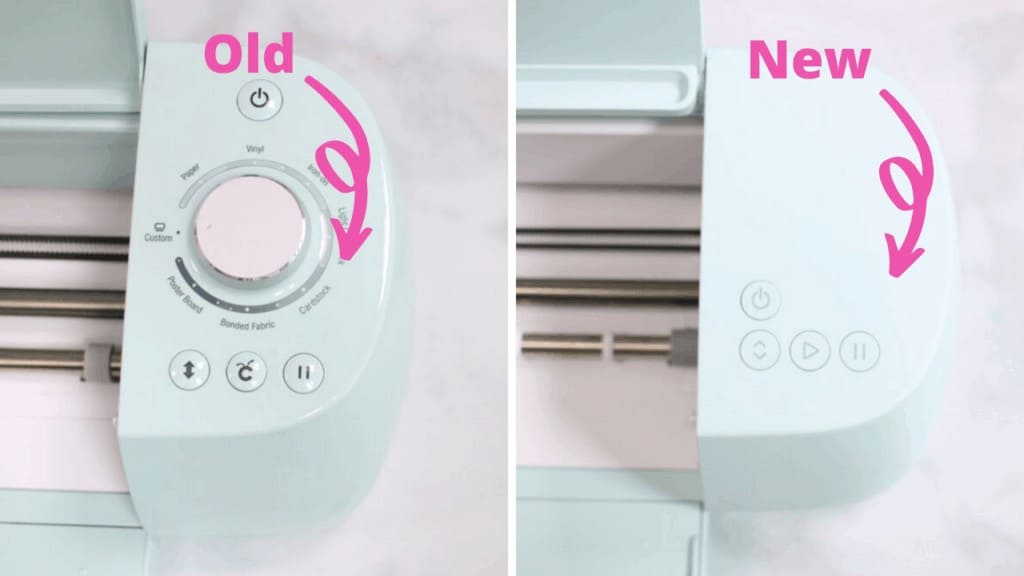
The Explore 3 also has an updated color. I absolutely love how it looks. While it's hard to tell from the photos, it's a more intense mint color than before.
You’ll also notice that the top of the machine features a textured coating, while the bottom is smooth. This may just seem like an aesthetic choice, but it is actually designed to keep your machine from collecting fingerprints which means more time crafting and less time cleaning off your machine.

Next, you’ll see the name of your machine on the tool housing, making it easy to remember which machine you’re using.

You may also notice that the “C” button has been replaced with a more universal start button.

One small update that you may not have caught is the expanded storage cup. Since Cricut did away with the cartridge holder, it expanded the Explore 3’s storage cup. Bigger than the previous model, you can store more tools and blades in this expanded storage cup.

If you’re like me and craft using your phone or iPad, the Explore 3 has this ingenious docking slot on its lid to keep your device close by and in view.

The Explore 3 also features a more advanced light sensor to let you do Print Then Cut projects using colored paper.
Click HERE to purchase the Explore 3! It's available for purchase online starting June 10th and in stores June 27th!
What Comes With the Explore 3?
In the box, you get:
- Cricut Explore 3
- Adaptive Tool Housing
- Sample Material for Your First Cut
- Quick Start Guide
- Safety Document
- Warranty Document
- Premium Fine-Point Blade and Blade Housing (pre-installed in clamp B)
- Accessory Adapter (pre-installed in clamp A)
- USB Cable
- Power Adapter and Power Cord
- A Free Trial Subscription To Cricut Access For New Subscribers
- Access to 100 Ready-to-make Projects
- And 4 Bonus Materials

Cricut is including a sample of each of their Smart Materials so you can see firsthand just how amazing they are.

What Are Cricut Smart Materials?
If you’re a long-time Cricut fan, you know that Smart Materials aren’t new. For about a year, Smart Materials have been available with the Cricut Joy. But, the small size of the Joy limits the projects you could do.

If you’ve never heard of smart materials, don’t worry, I’ll go over everything you need to know about them.
Cricut created Smart Materials as a way to let your machine cut without using a mat. Smart Materials feature a thicker backing that acts like a mat allowing the machine to easily cut these materials without a mat.

In addition to saving you the time of putting materials on a mat, Smart Materials allow your machine to cut two times faster than the previous model.
When using smart materials, your machine can cut up to 8 inches per second on each axis.
While this sounds impressive, it’s even more amazing to watch in person. The Explore 3 really does cut twice as fast as the Explore Air 2.
With the previous machines, you were limited to a cutting size of 12x24. With Smart Materials, you can cut up to 12 feet in one go. Which is perfect for group t-shirts or large wall decals.

While you can cut up to 12 feet in length and 11.7 inches in width, you can also do much smaller projects with Smart Materials. Just keep in mind, your machine needs at least 6 inches in length to load into the machine. If you have Smart Material scraps that are smaller on that, you can place them on a cutting mat to use them.

Right now, Cricut has 3 different Smart Materials: Smart Vinyl, Smart Iron-On, and Smart Paper Sticker Cardstock.

Smart Vinyl
Smart Vinyl comes in an array of colors and lengths. With Smart Vinyl, there’s no need to place your vinyl up on a mat - just load and go.

Cricut has a variety of colors and lengths for both permanent and removable vinyl. I can not wait to add some stunning wall decals with my Maker.
Smart Iron-On
Smart Iron-On. Smart Iron-On comes in an assortment of colors and lengths, making it perfect for large projects. I can only imagine how much quicker making t-shirts for the entire family will be.

Smart Paper Sticker Cardstock
Aside from being able to cut paper without a mat, Smart Paper Sticker Cardstock features a sticky backing. The sticky backing makes creating layered paper projects so much easier.

It’s a smooth, medium-weight paper, which is perfect for most projects.
You can purchase variety packs with multiple colors or single-colored packs.

Each pack comes with 10 sheets, each measuring 13”x13”, letting you cut 11.7”x11.2”.
Smart Paper Sticker Cardstock makes creating cards, birthday banners, and really any paper project so much easier.
Click HERE to purchase the Explore 3! It's available for purchase online starting June 10th and in stores June 27th!
How Do I Know if I Have Enough Material for My Cut?
Cricut Explore 3 features sensors that measure your material length for you! Before beginning a cut, your machine measures your material. If you don't have enough, you will be alerted. Simply load a piece of Smart Material into your machine that is long enough to continue with the cut.

While you can still use traditional paper, iron-on, and vinyl, I love having the option to use Smart Materials.
Which Smart Material is your favorite? Let me know in the comments below.
Can You Still Use Cricut Cutting Mats With the Explore 3?
Yes! Just like the Explore Air 2, you can still cut over 100 materials with your machine using the Cricut cutting mats. The Explore 3 is exactly the same as the Air 2, just with a few updates.
If you have a large stash of vinyl and Iron-On, like me, there’s no need to worry, you can still use these with your new Explore 3.
If you’re using mats with the Explore 3, the cutting speed is about the same as the Explore Air 2.
Cricut Explore 3 Accessories
To go along with these new materials, Cricut updated their portable trimmer. Since the Smart Materials are 13” wide, the portable trimmer got a little bigger. It is now just over 13 inches to accommodate the larger materials.

If you’re going to be working with larger Smart Material rolls, Cricut designed this ingenious roll holder. The Roll Holder is only compatible with the Maker 3 and Explore 3.

The roll holder attaches to the tray of your machine to keep rolled materials aligned for clean, precise cuts.
The built-in trimmer ensures a straight edge at the end of your project every single time.

As your project cuts, the roll holder keeps your project neatly rolled up. Once it’s done cutting, your Explore 3 positions the end of your cut just above the trimmer. Before you unload your project, just slide the trimmer across for a clean, straight cut.
I love using this with my Smart Material Rolls. It makes it so much easier to cut large projects, without my material rolling off of my table. It can hold up to a 75-foot roll. I can’t imagine using that large of a roll without the Roll Holder.

If you’re making a lot of Iron-On or Vinyl projects, the Roll Holder is a must.
The Smart Material Roll Holder is available for $49.99.
Is The Explore 3 Worth It?
I love that this new machine saves time with the new Smart Materials. I also love that it can still cut with mats. This means my stash of Iron-On and Vinyl won’t go to waste with the upgrade. Purchase the Explore 3 here.
For a full machine comparison, check out my blog post HERE.

Purchase the brand new Cricut Explore 3 online from JOANN.com on June 10th or in-store at JOANN on June 27th.
If you have any questions about the Cricut Explore 3, be sure to leave them in the comments below!

Can you use the smart material with the old makers and air cricut?
So totally awesome!! One question: what is the new print and cut size? It was only a mere 9.25 by 6.75 inches. Please please tell us that size increased as well. Thank you much and CRAFT ON DUDES AND DUDETTES!! POWER TO THE CRAFTERS!! CRAFTERS RULE!!
My Maker 3 is not measuring the mat correctly. I am using a 12x12 sized vinyl sheet (not Smart Vinyl, just regular old vinyl) on a mat that measures a little wider and longer than 12x12 with a 12x12 grid area, but when I load the mat it gives me an error message that I need a 12x12 mat. So frustrating. What am I doing wrong? I even loaded it backwards thinking the display punch out hole was throwing off the measurement, but it still says the mat is too short.